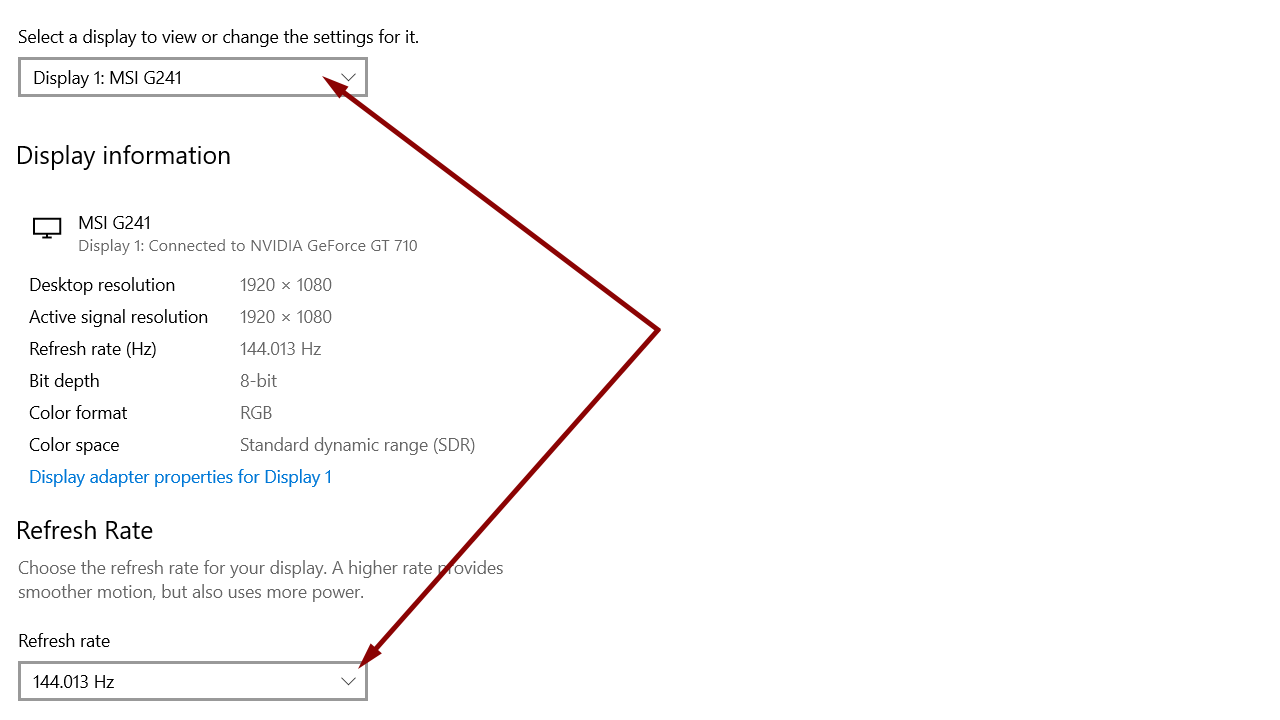How-to: Configure Dual Monitors With Different Refresh Rates
The following describes the steps to be followed in order to configure dual monitors with different refresh rates in Windows 10.
Right-click the Windows desktop and click Display settings.
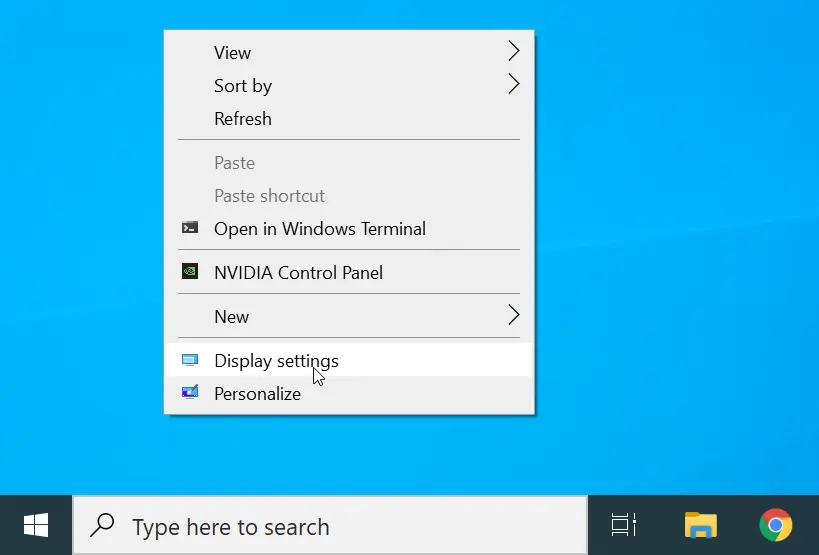
Go to the Multiple displays section and click Advanced display settings.
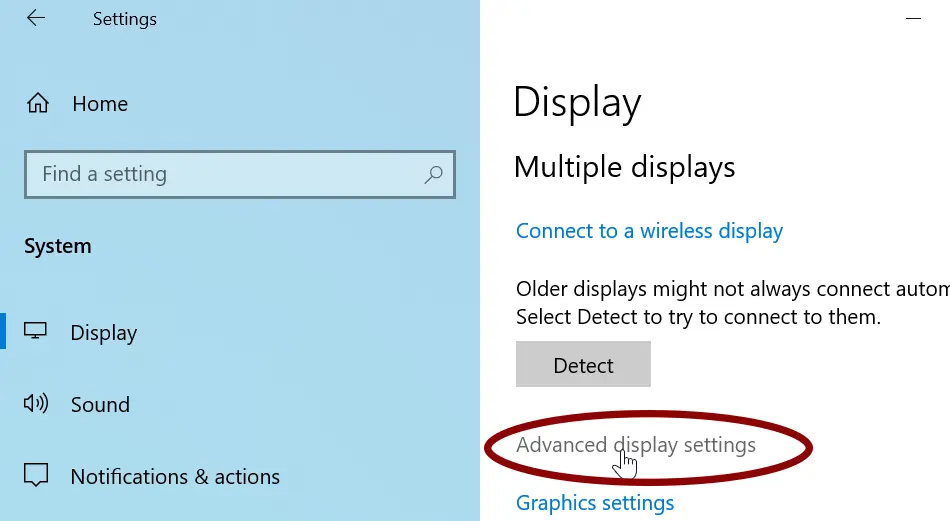
Click the Choose display drop-down menu and select the monitor you want to change the refresh rate.
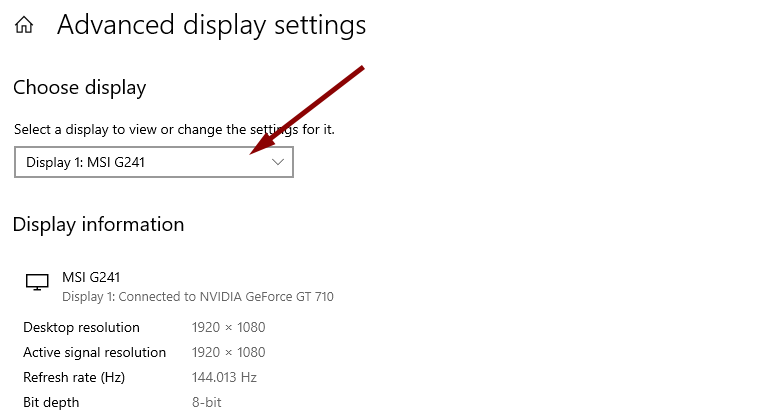
Select the refresh rate from the Refresh rate drop-down menu.