How to Loop Videos in VLC
Looping is a fantastic feature in VLC Media Player that lets you repeat a specific part of a video or the entire video continuously.
If you want to repeat an entire video or a playlist, you’ll need to use the loop button, which is the second one from the left.
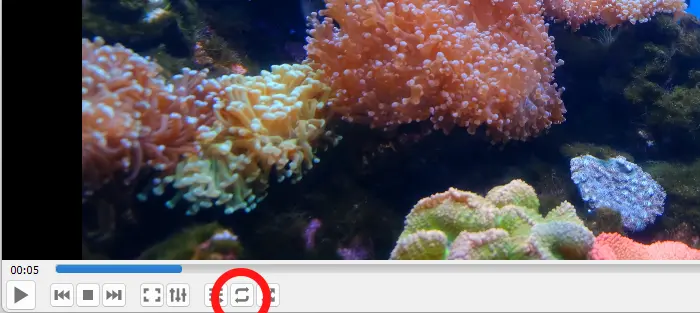
By default, it’s gray, meaning looping is not active. Clicking it once will enable the loop-all mode. Clicking it a second time will switch it to the loop-one mode.
For a single video or audio file, there’s no difference between the two modes. However, in a playlist, the loop-all mode will repeat the entire playlist, while the loop-one mode will only repeat the current video or audio.
How to Loop a Specific Part of a Video
To repeat a specific part of the video, first go to the View menu and enable Advanced Controls.
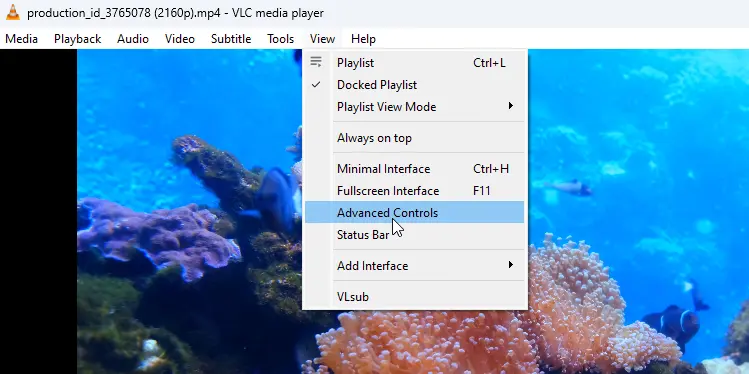
The button we are going to use is the ‘Repeat A-B’ button.
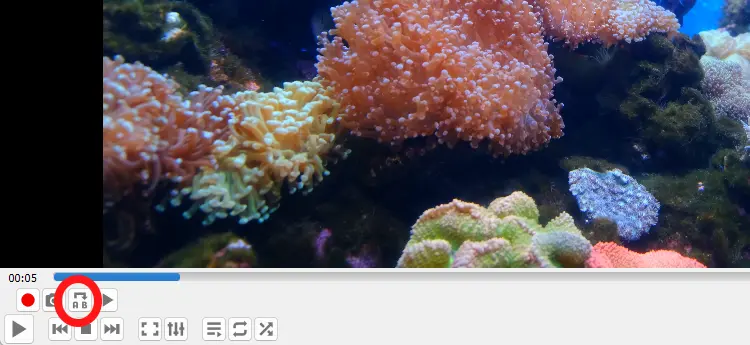
What you need to do is move the playhead to the starting point and click the button once. When you do, the letter ‘A’ will turn yellow, indicating that the starting point is marked.
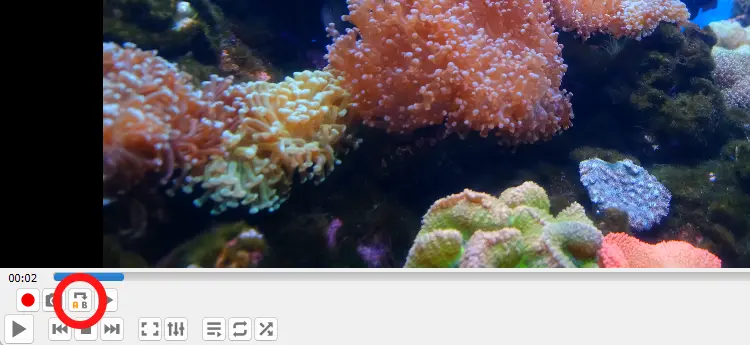
Next, move the playhead to the endpoint and click the A-B button one more time. You’ll now see both A and B in yellow.
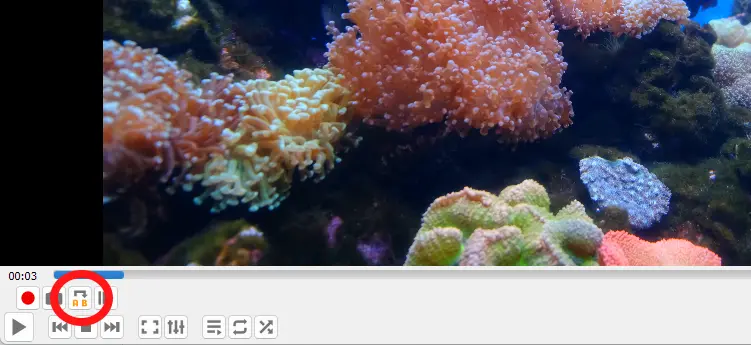
This means the video will loop from point A to point B repeatedly.
Click the button one more time to deactivate the loop.
Now you know how to loop a video in VLC. Up next: How to open multiple files in VLC Media Player.