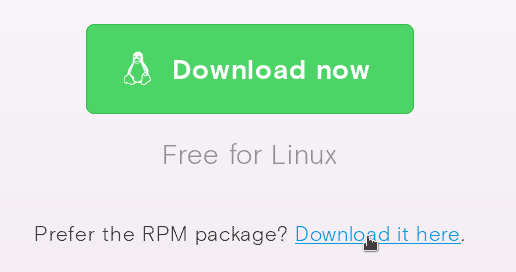Install Opera Web Browser on Fedora Linux 24
In the last tutorial we installed google chrome on Fedora 24 Workstation. Opera is another popular web browser you can use in Fedora Linux.
In this tutorial we are going to learn how to install opera on Fedora 24 workstation, But you can use this method to install opera on previous Fedora releases, Fedora 23 and 22.
Download Opera for Fedora Linux 24
Navigate to opera Linux Download page and click on the rpm package download link next to prefer the rpm package. (Make sure to download the .rpm installer not the .deb installer).
Save the rpm file to your computer.
Install Fedora Opera rpm Package
To install the rpm file, we can use dnf install command from the Linux command line.
Open the Linux terminal and login as the root user using the su command
su
Then install the rpm file
dnf -y install opera-stable_38.0.2220.41_amd64.rpm
Before you execute the command, you should move into the folder where you save the opera rpm file using cd command. For example, if you saved the rpm file into /home/your-username/Download folder, then
cd /home/yourusername/Download
Once the opera installation is finished, you can open opera from the fedora gnome activities menu.
To make opera as your default web browser on fedora,
- Go to Settings – Type settings on the address bar
- Go to the browser section, under the Default browser, click on Make Opera my default browser.
Summary
In this tutorial we learned how to install opera on fedora 24 workstation.
First, we download the opera rpm installer, then install using dnf install command.