How to Install Skype on Fedora 24 Workstation
Skype is the most popular software application used for making audio and video calls from one device to another. Skype can also use to send instant messages, Video conference and even for file sharing.
In This tutorial we are going to learn how to install Skype on Fedora Linux Desktop. Skype is free for Fedora Linux and available as RPM Package.
First, we are going to download the Skype rpm installer for fedora from the official website. Then we install the .rpm file using the dnf install command. So let’s see how it is done.
Download Skype for Fedora Workstation 24
First, we need to download Skype for fedora from Official website. Go to Skype Linux download page and select the distribution as fedora 32 bit.
Once you select the distribution you will be prompted to save fedora Skype rpm to your computer. In the next step we are going to install the rpm file using dnf install command.
Install skype using dnf install command
Once the download is finished, Open the Linux terminal and install the downloaded fedora skype rpm file using dnf install command.
dnf install skype-4.3.0.37-fedora.i586.rpm
Once the installation is finished, you can open skype from the fedora gnome activities menu.
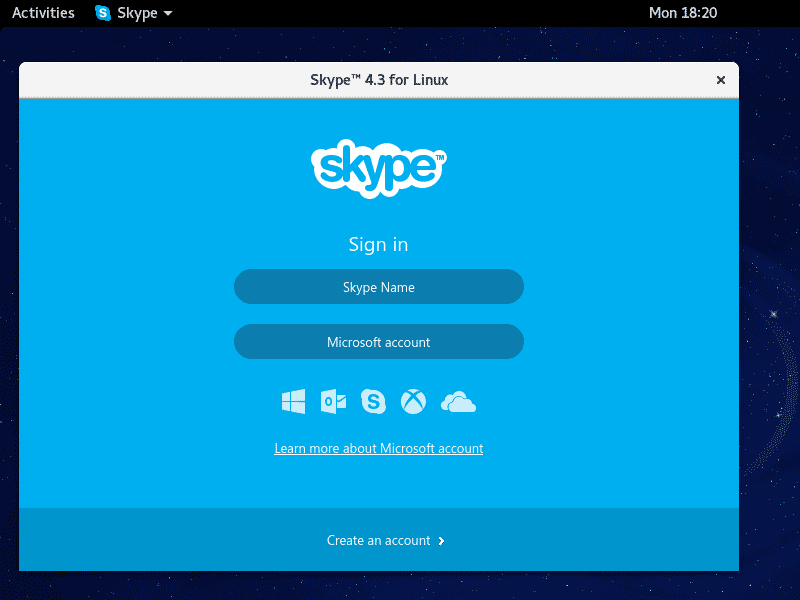
If you already have a skype account now you can login and start video calling with other skype users or click on create an account link to create a new skype account.
Summary – Install Skype on Fedora 24
In this tutorial we learned how to install skype on Fedora Workstation 24.
- First, we downloaded the fedora skype rpm package from the skype linux download page.
- Then we installed the rpm file using dnf install command.
You can use this method to install skype on any previous version of fedora Linux, including fedora 23 and 22.

