Google Drive for PC – Adding Google Drive to File Explorer
Drive for desktop, also known as Google Backup and Sync, is a tool for backing up and synchronizing files and folders from your computer to Google Drive.
To download Google Drive for Desktop, go to google.com/drive/download and hit the Download button.
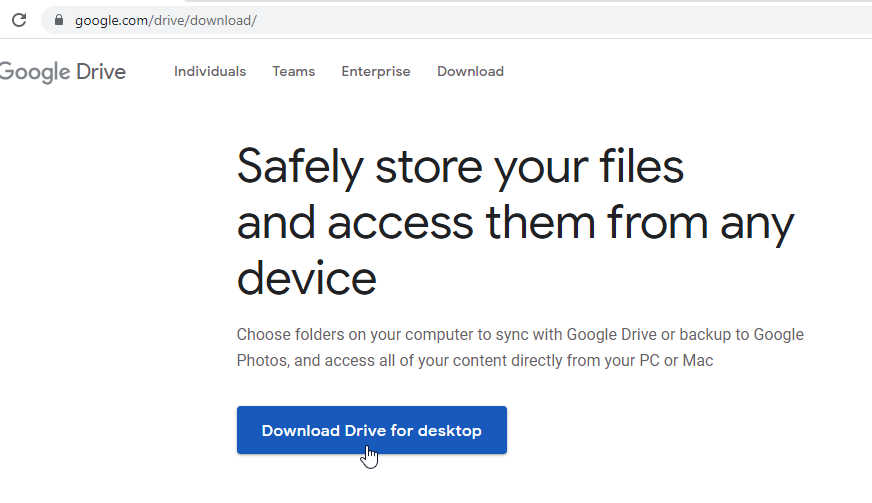
After the download is complete, run the installer to install the Google Drive on Windows.
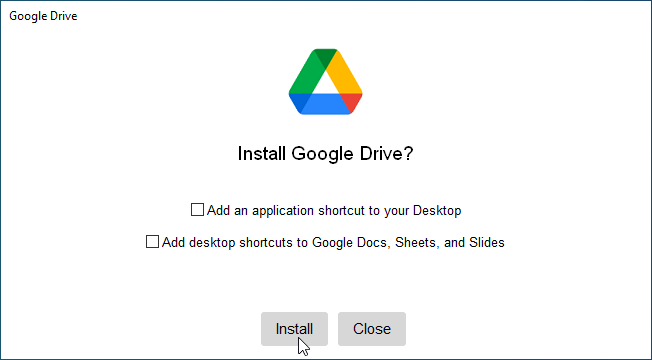
The installer creates a Start menu shortcut to start Google Drive.
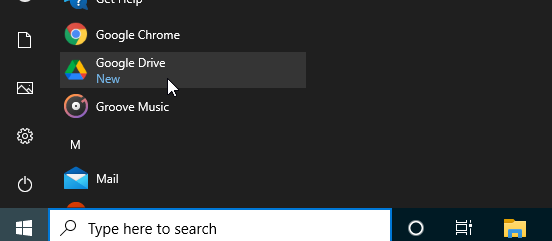
When it is running, the Google Drive tray icon appears in the system notification area. Since this is the first time, you must sign in to your Google Drive. Make sure you use Google Chrome Web Browser to sign in.
How to Set Google Chrome as Default BrowserWhen you click the tray icon, a window appears, in which it shows the sync status.
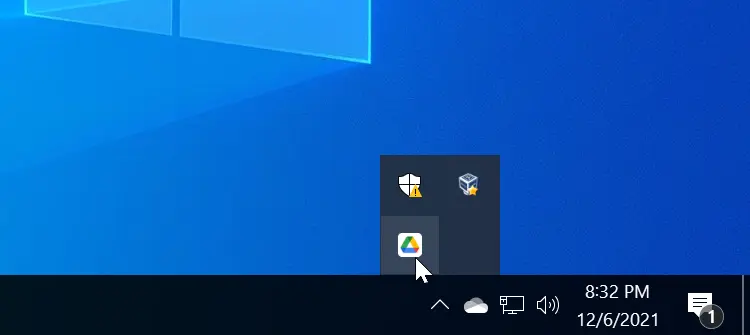
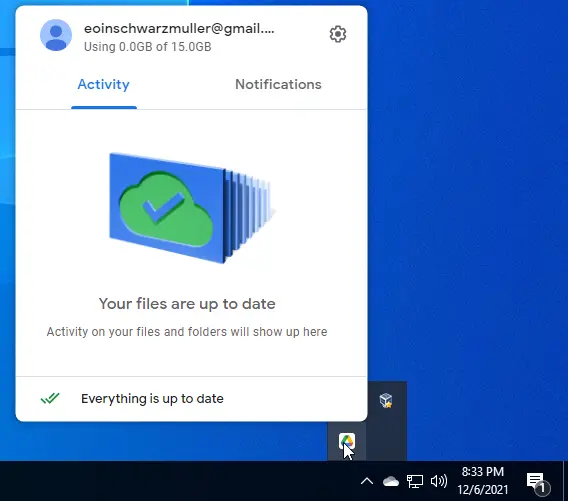
To stop backup and sync, click the gear icon and click Quit.
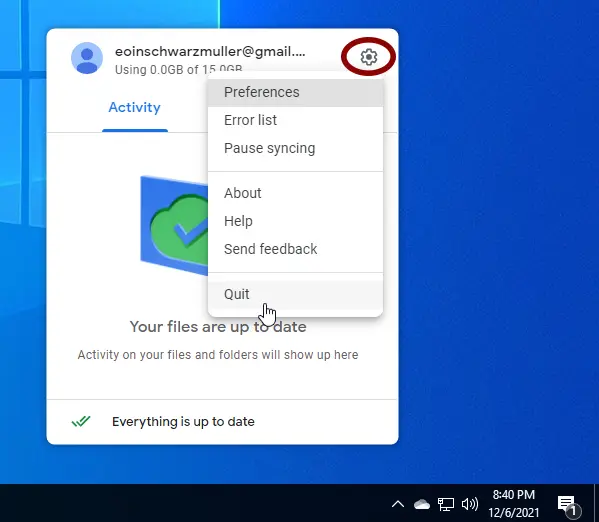
When you open the File Explorer, you will see the Google Drive in This PC, mounted as a drive.
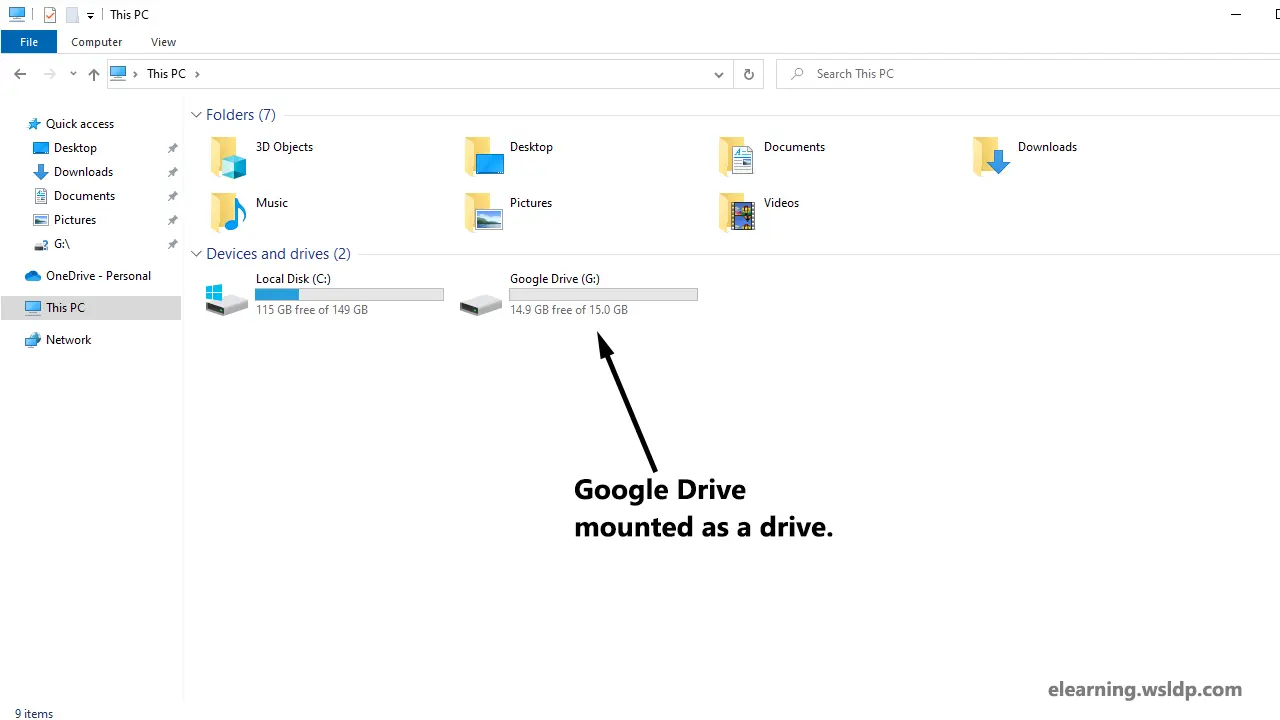
Inside the drive, there is a folder called My Drive. This Folder will be synchronized with your Google Drive.
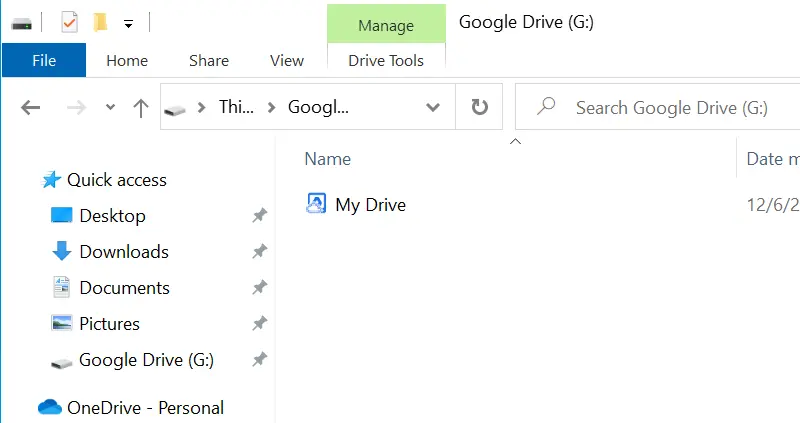
Files you put in the My Drive folder will be synced to the online storage in the cloud.