How To Change Default Font In Google Docs
This tutorial will show you how to set a custom default font for all your new Google Docs documents. You’ll learn how to apply the same technique to elements like titles, and headings.
How to do it…
To get started, open new documents and add some text. Then highlight the text and apply the font and the font size you want as default.
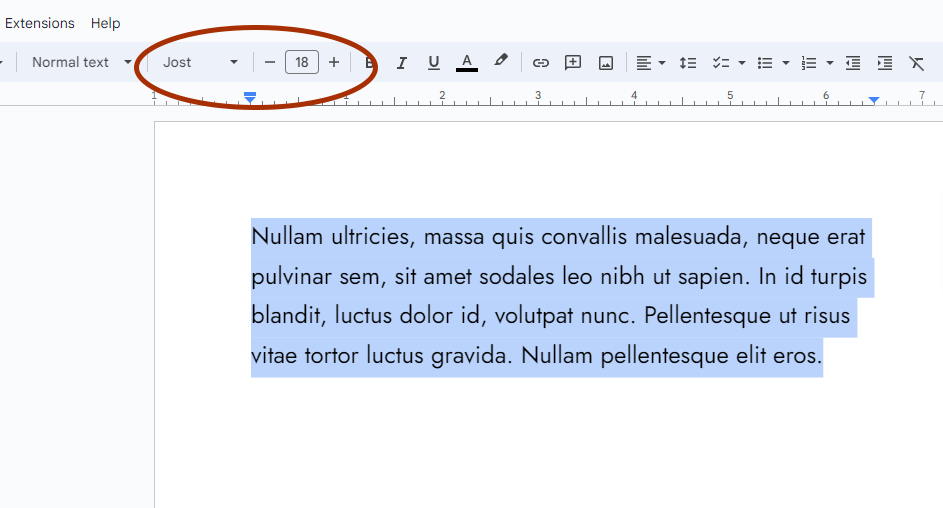
Then, go to the menu and navigate to Format > Paragraph Styles > Normal Text. Click on Update Normal Text to match.
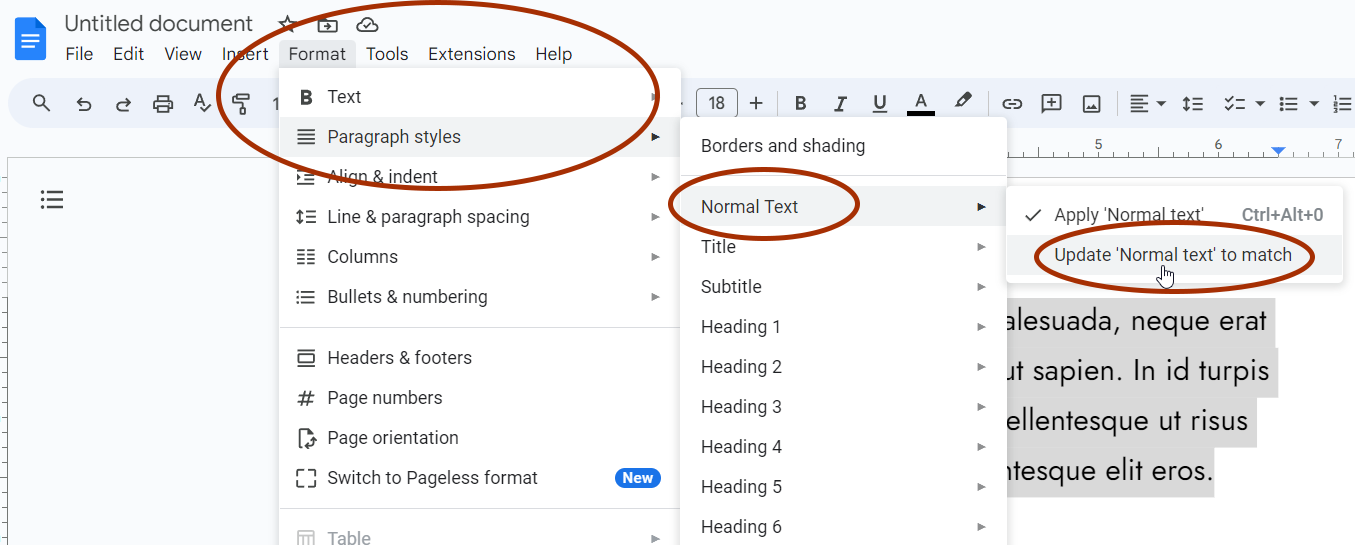
Next, go to the menu and navigate to Format > Paragraph Styles > Options. Click on Save as my default styles.
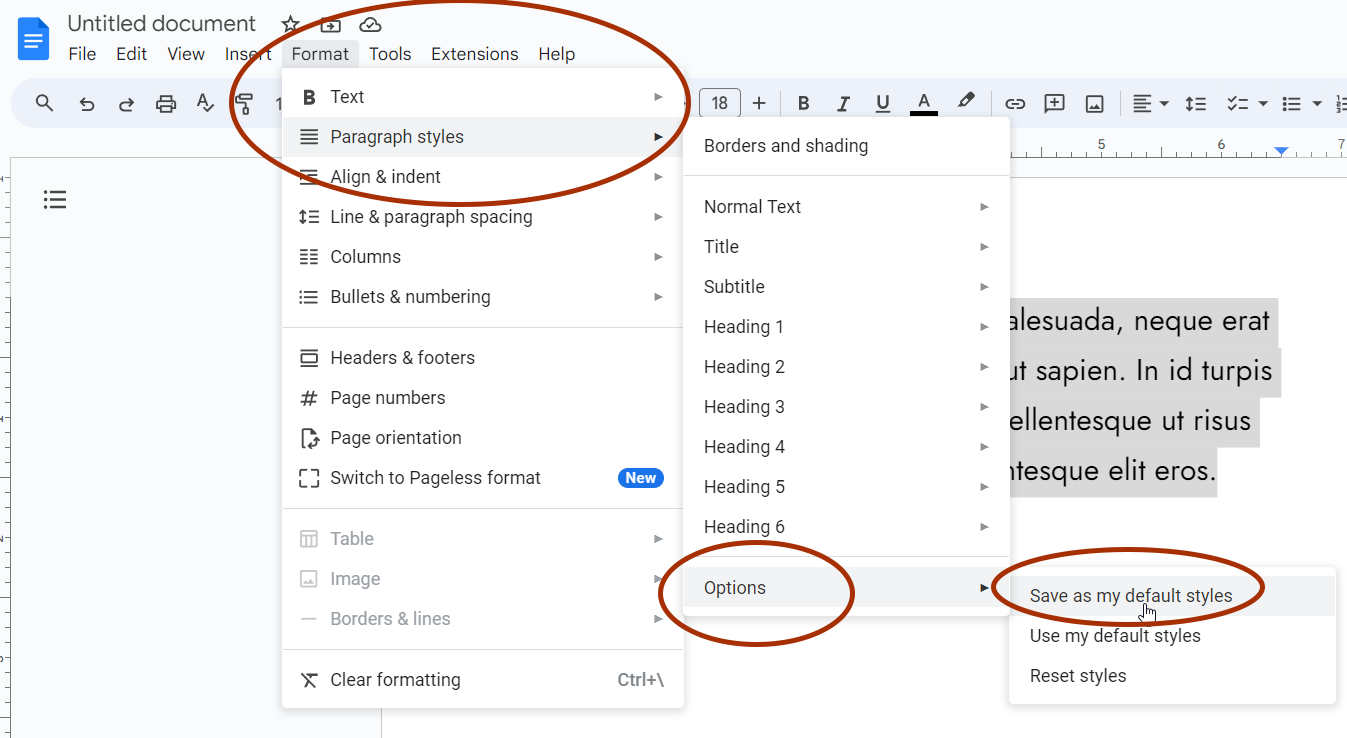
This action will set the selected font and font size as the default for future Google Docs.
You can also use this technique to set custom fonts for the title and headings. For example, to change the default font of “Heading 1”, follow these steps:
- Create a new “Heading 1” and apply the font you want.
- Highlight the “Heading 1”, then navigate to Format > Paragraph Styles > Heading 1 and click “Update Heading 1 to match”.
- Afterward, navigate to Format > Paragraph Styles > Options and click “Save as my default styles”.