How to Convert a Word Document to Google Docs in Google Drive
To convert a Word document to Google Docs format, you need to upload the word document to Google drive. After that, you can open the Word document with Google Docs and save it as Google Docs.
To upload a Word document, click the New button and choose File upload in the menu that appears.
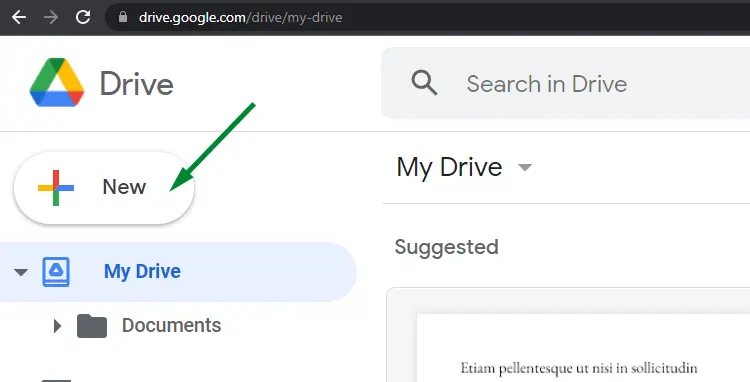
After uploading, right-click the file, go to Open with and choose Google Docs from the sub-menu.
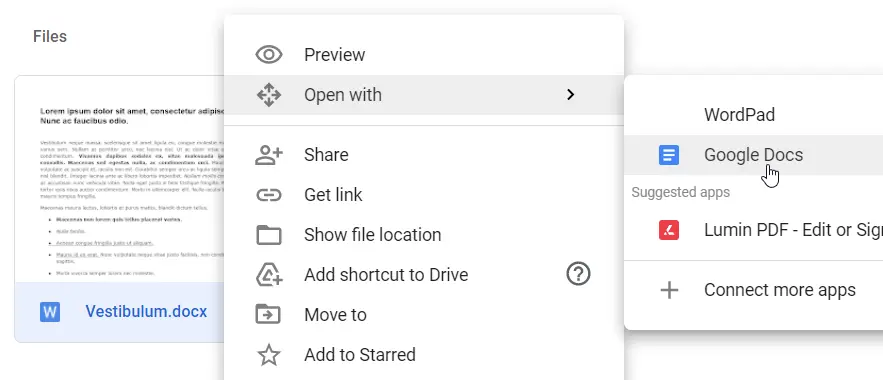
The Word document opens in a new tab. To convert it to Google Docs format, go to the File menu and click Save as Google Docs.
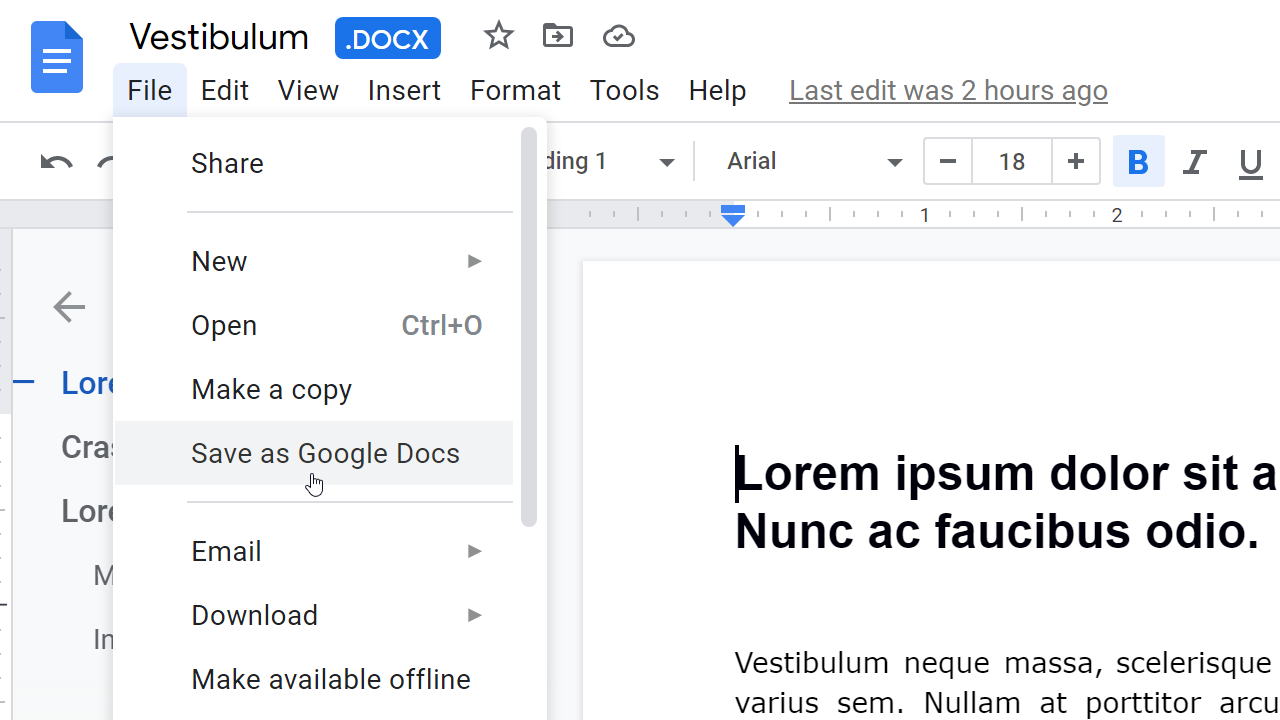
A new file will be saved in a Google Docs format (gdoc) and opened in a new tab for editing at the same time.
You will find the converted document in the same directory as the original Word file. The original document is left intact.
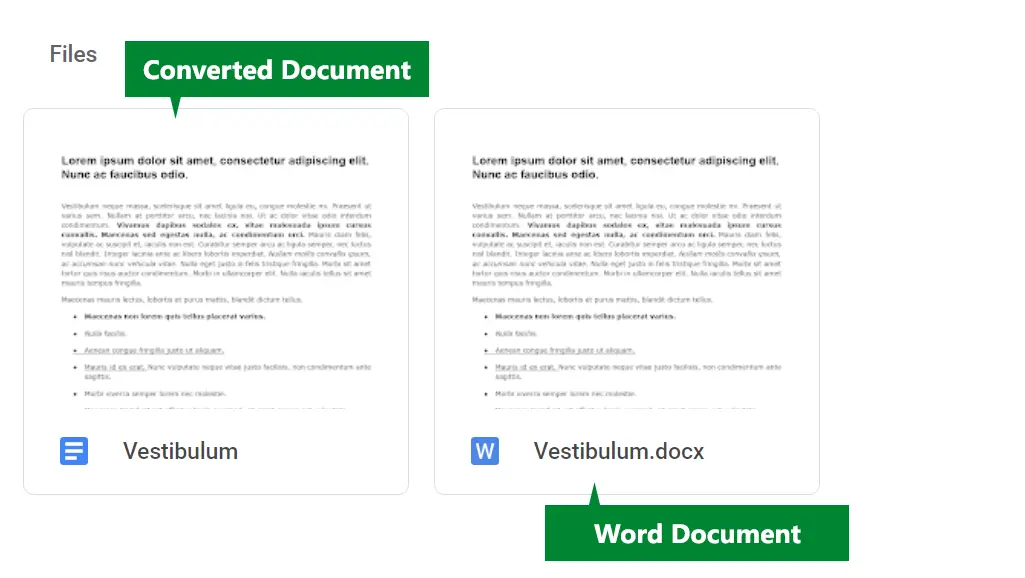
A Word document (.docx) has W in the thumbnail. When you open a Word file, you will see the .DOCX label next to the filename.
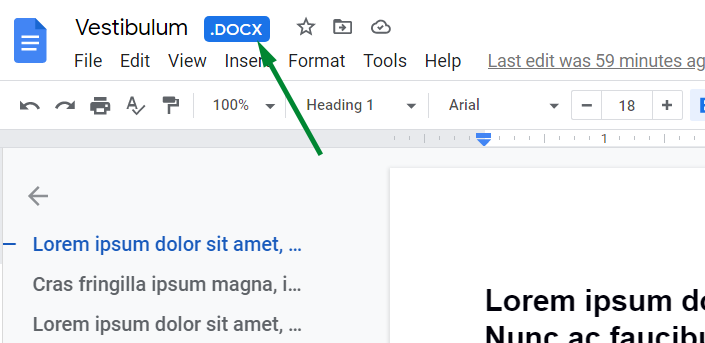
A Google Docs file will not have a label next to the filename.