How To Enable Offline Editing in Google Docs
You can enable offline editing in Google Drive to edit Google Docs, Google Sheets, and Slides without an internet connection.
The following steps will illustrate the process of enabling offline editing.
Sign in to Google Drive, click the Settings Icon at the top-right corner, and select Settings from the pop-up menu.
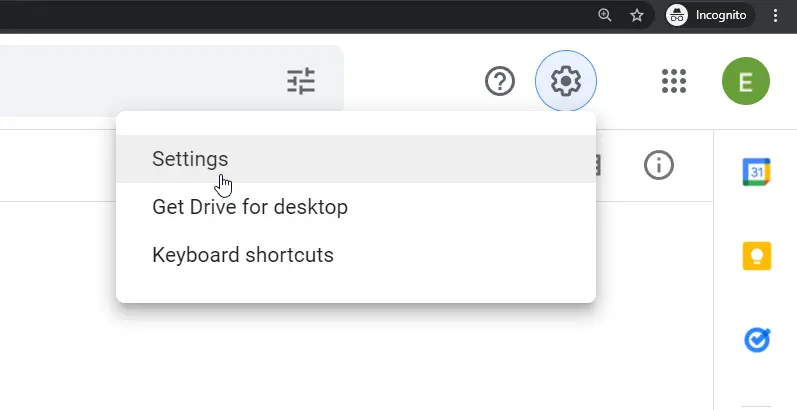
In the Settings dialog box, scroll down to the Offline section and activate the checkbox that reads: Create, open and edit your recent Google Docs, Sheets, and Slides files on this device while offline.
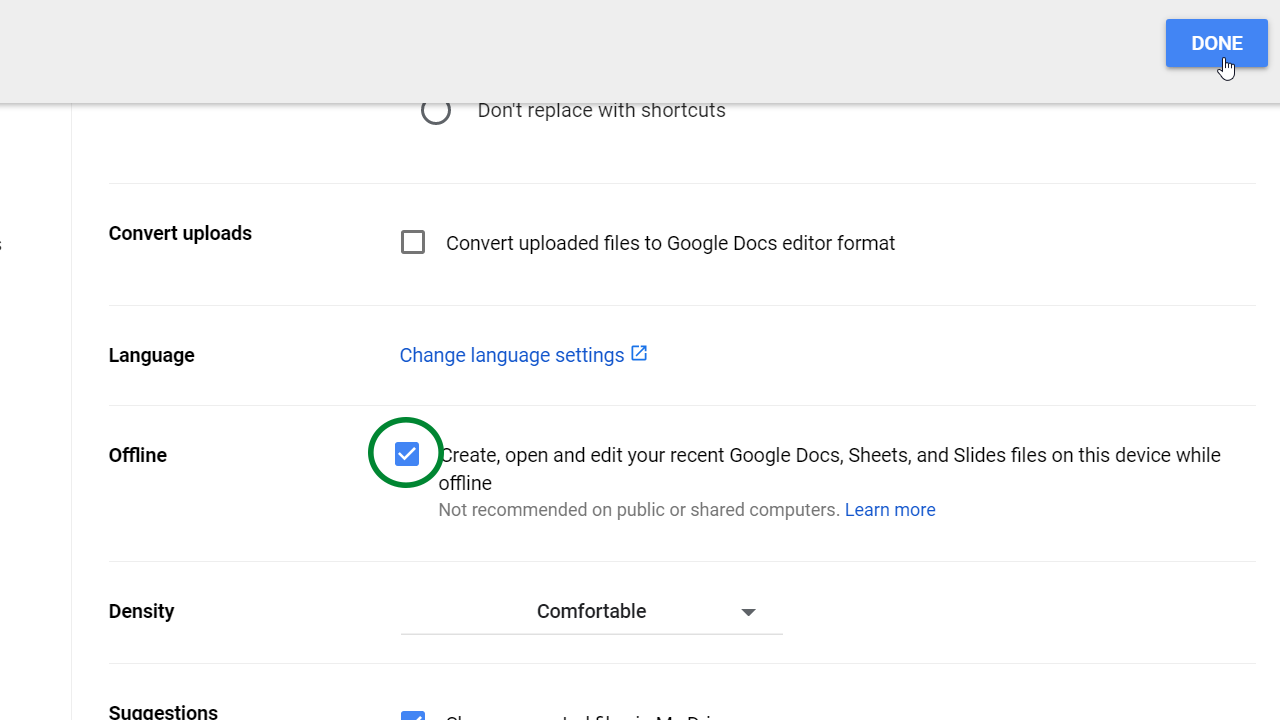
After enabling the option, click Done.
To make a document available for offline editing, right-click the file you want and turn on the Available offline toggle switch.
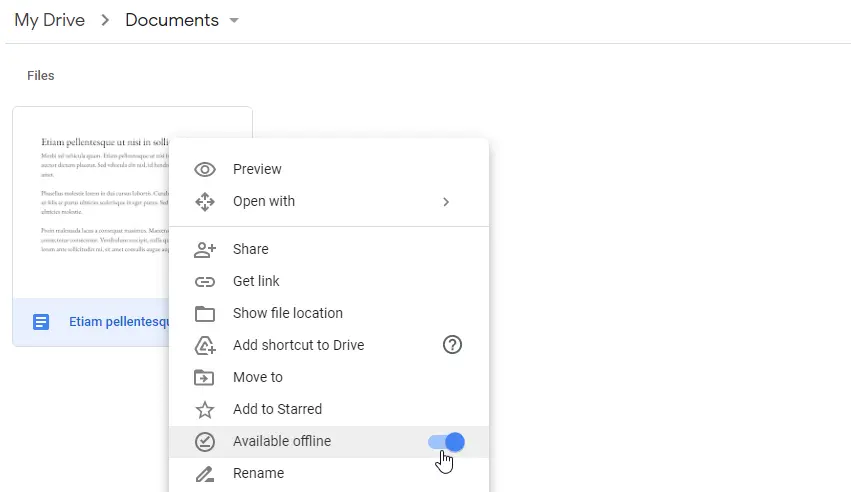
You can also make a document available for offline editing while the file is open by going to the File menu and clicking Make available offline.
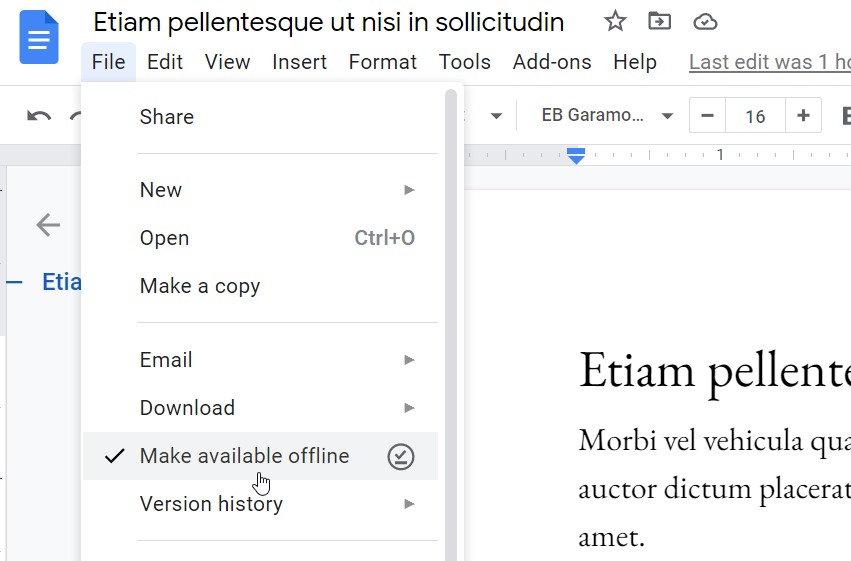
When Offline editing is enabled, files are saved to Google Drive when your computer is connected to the internet.
When the internet goes down, files will be saved to the local computer, and it will synchronize to the drive once your computer connects to the internet again.
The offline editing is available for Google Docs, Sheet, and Slides. However, this feature is only available in the Google Chrome web browser.