How To Make a Copy of a Google Doc
There are a couple of ways to make a copy of a Google Doc in Google Drive.
One way is to right-click the file and click Make a copy from the context menu that appears.
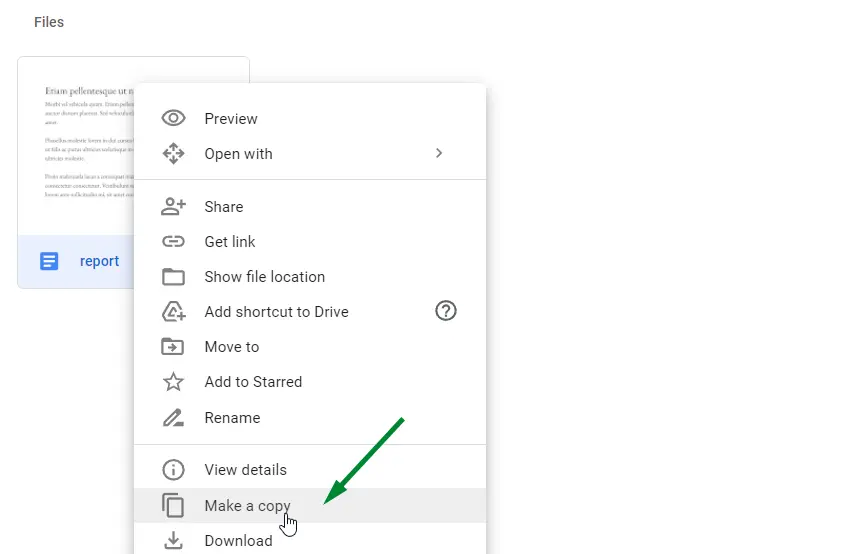
When you do that, Google Drive creates a copy in the same folder with the name “Copy of” followed by the original filename. For example, a file called sales will copy with the name of Copy of sales.
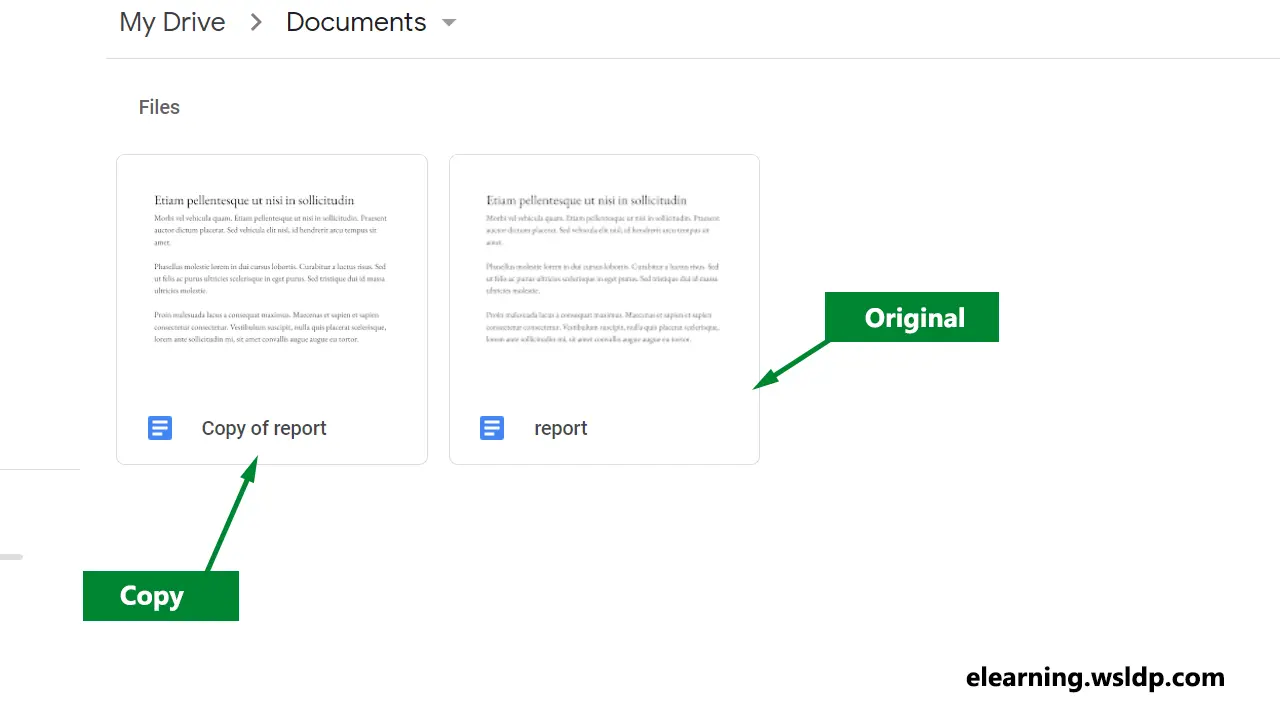
To rename the doc, right-click the file and click Rename.
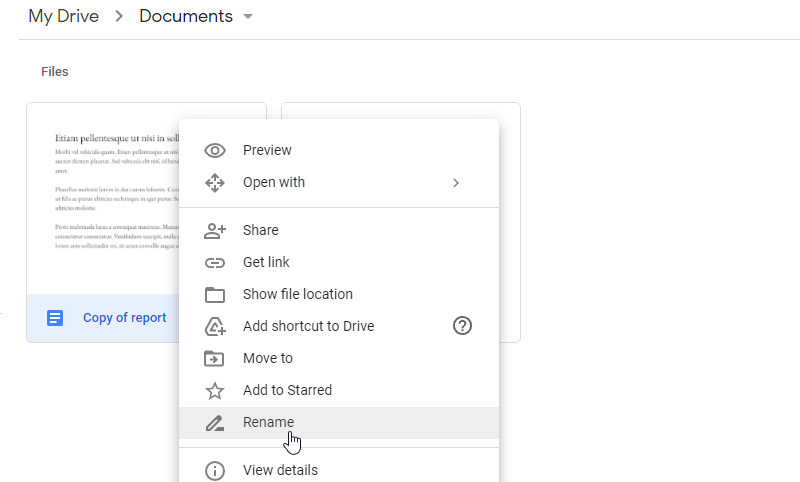
We can also make a copy of an open file by going to the File menu and selecting Make a copy.
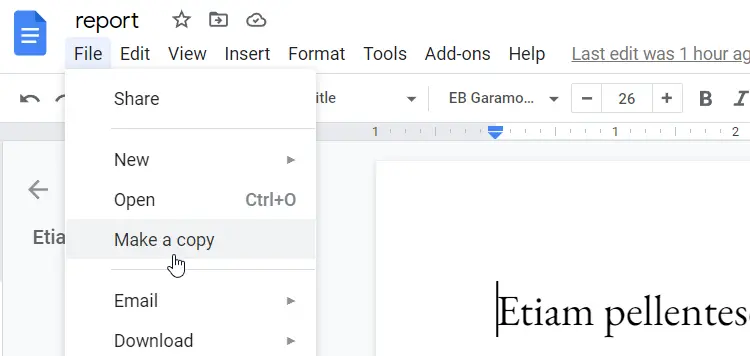
The Copy Document dialog box appears, in which you can give a new name to the file.
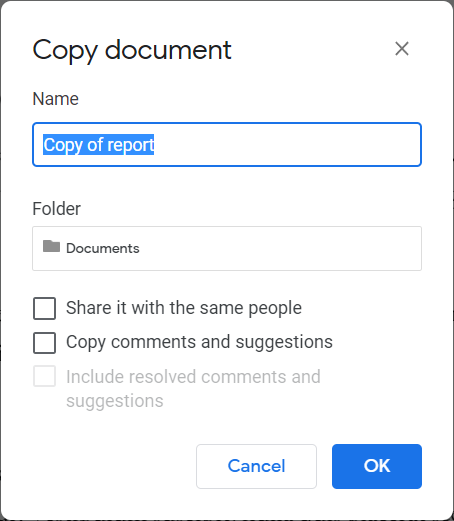
Use the above methods to copy any file type (docs, sheets, and slides) in Google Drive.