How to Open a Word Document in Google Docs
In this tutorial, you will learn how to add a Word Document to Google Drive and open Word Document with Google Docs.
Add a Word Document to Google Drive
To add a Word document to Google drive, navigate to the folder where you want to store the document and click the New button.
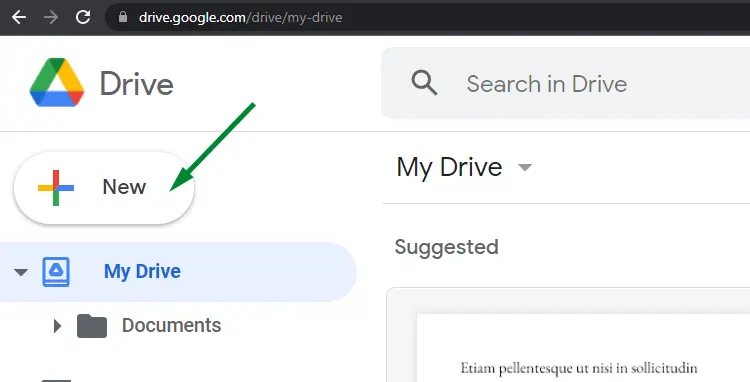
Select File upload from the menu that appears.
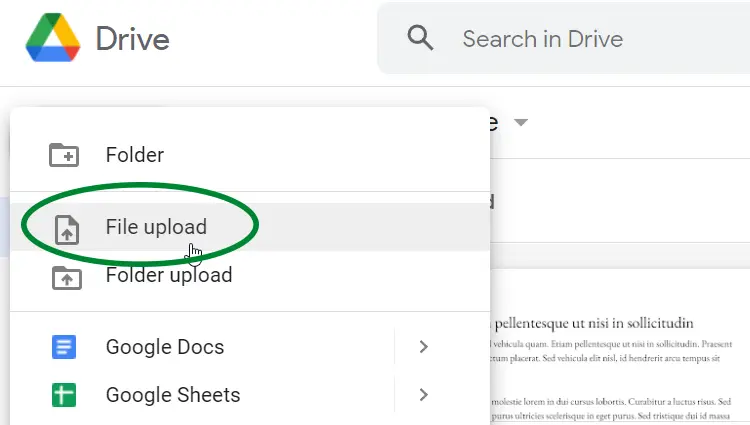
Select the Word file and click Open to upload.
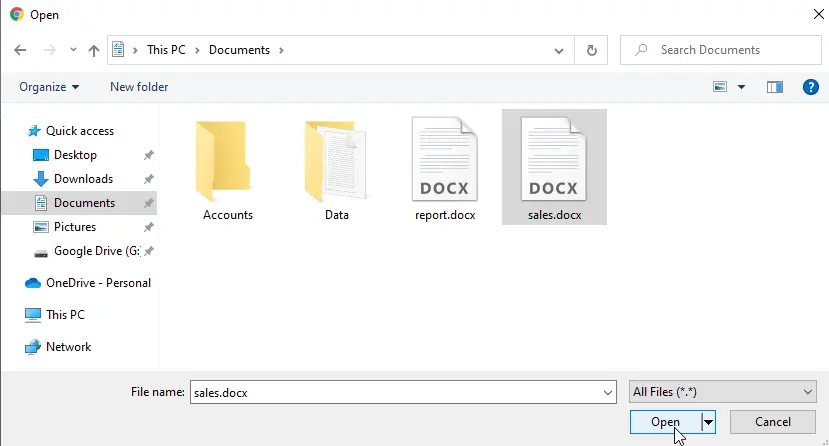
You can distinguish a Word document from other file types because Word documents have W in the thumbnail, as shown in the following screen.
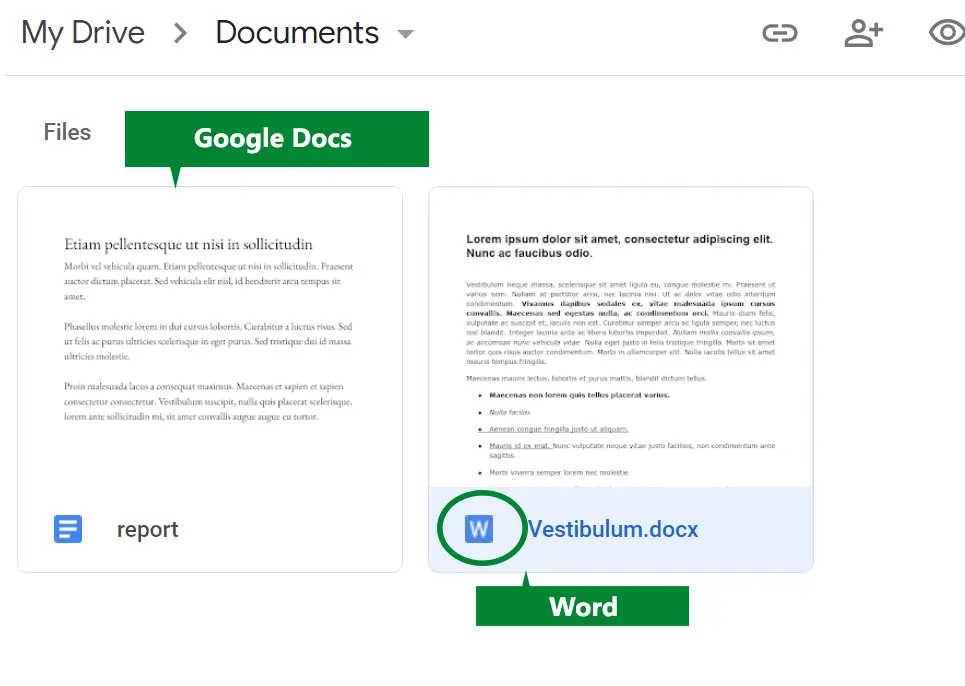
Preview or Edit a Word Document
To preview a Word document, right-click the file and select Preview (press the Esc key to exit the preview mode).
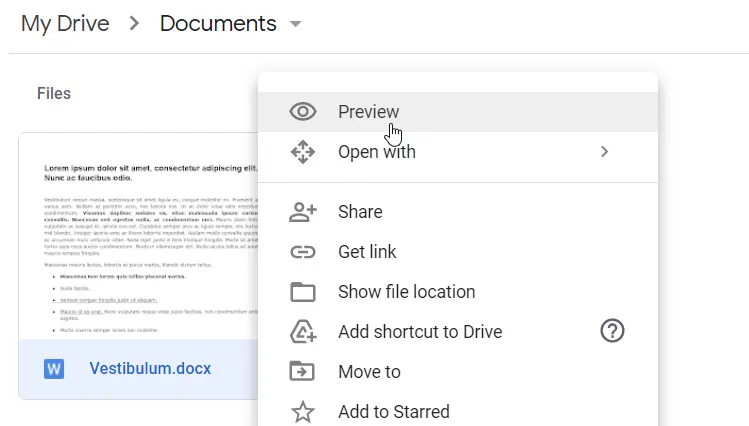
To open a Word document for editing, right-click the document and click Open with from the menu that appears.
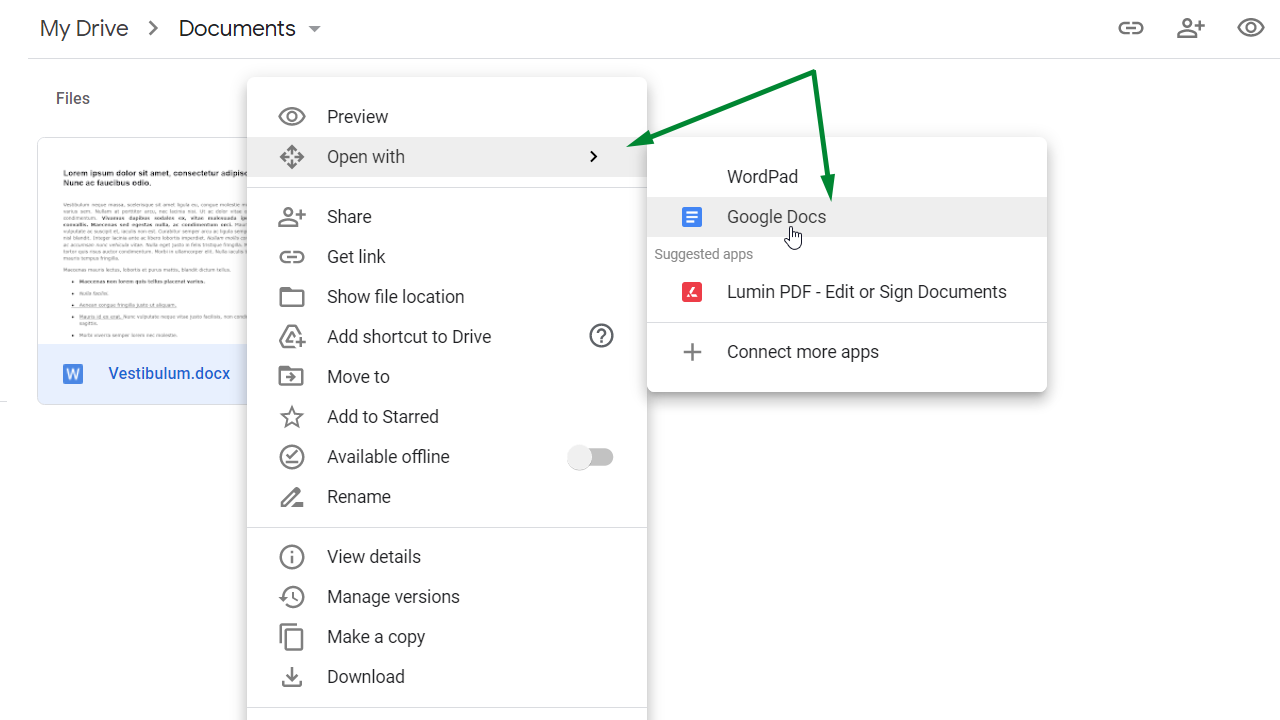
From the Open with sub-menu, choose Google Docs.
The Word document opens in a new Tab. The .DOCX label next to the filename confirms this is a Word file, not a Google Doc.
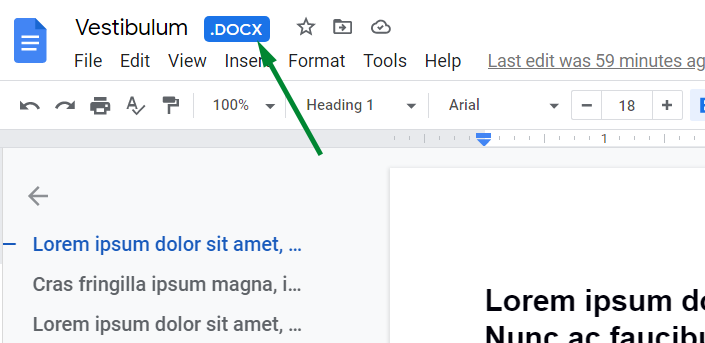
If you want to convert this to Google Docs format, go to the File menu and click Save as Google Docs.
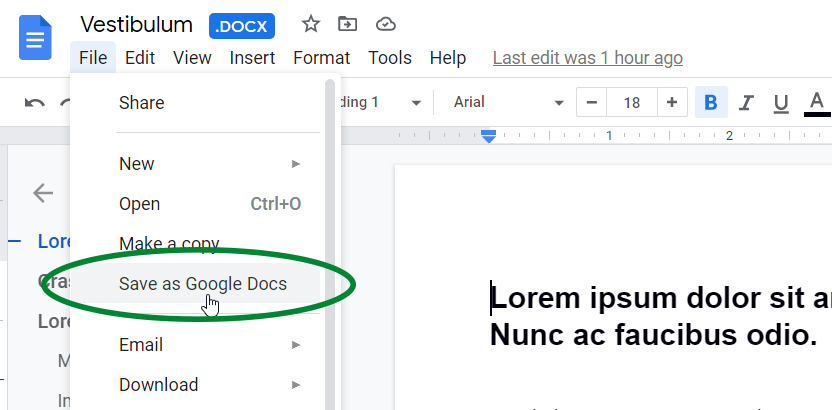
The converted document will be open in a new tab.