How-to: Delete Microsoft Account in Windows 10
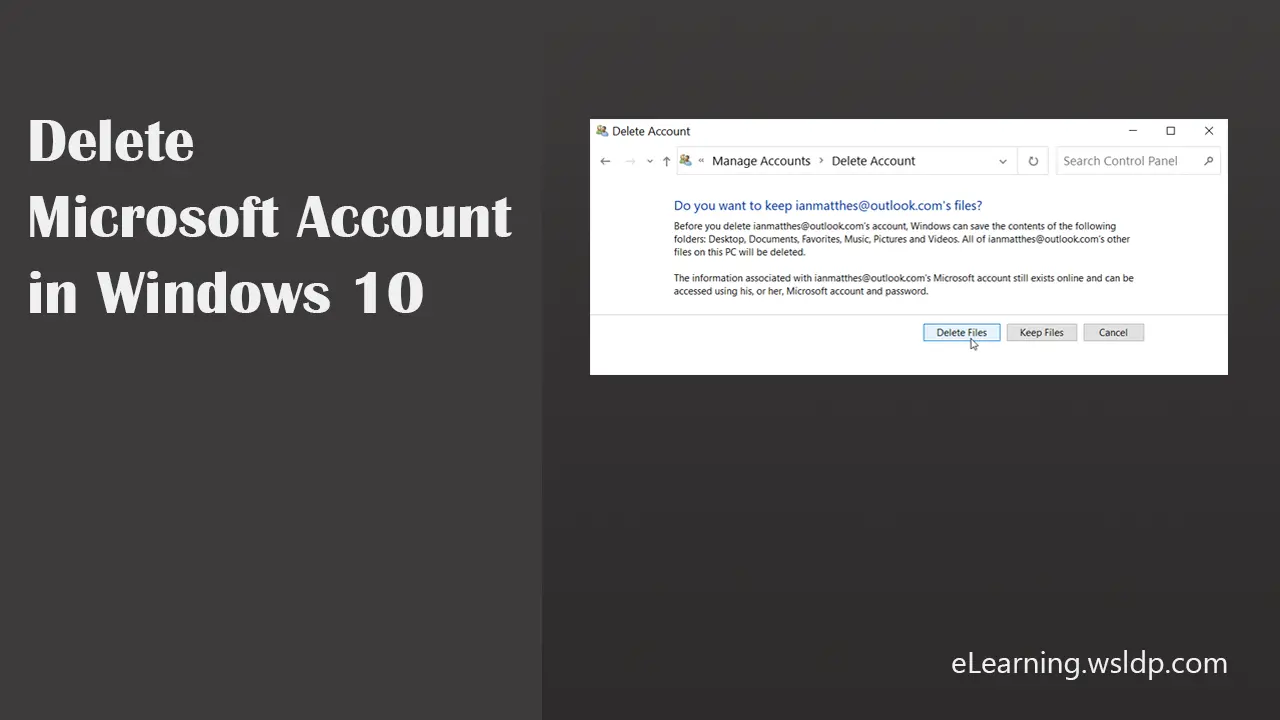
Log in to any other account with administrator privileges and then follow these steps to delete a Microsoft account in Windows 10:
To delete a Microsoft account, Open the Control Panel (Start menu | Windows System) and Go to User Accounts > Remove user accounts.
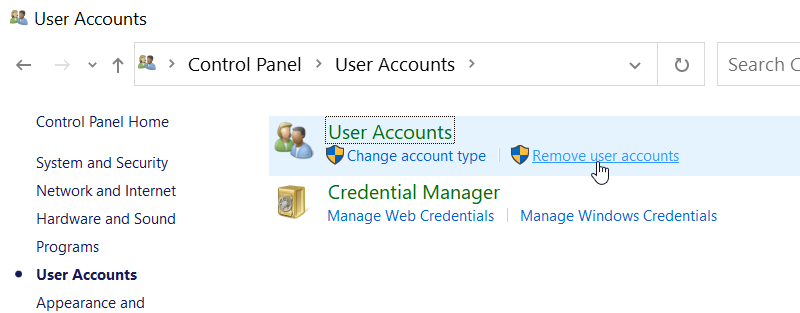
Click the Microsoft account you want to delete.
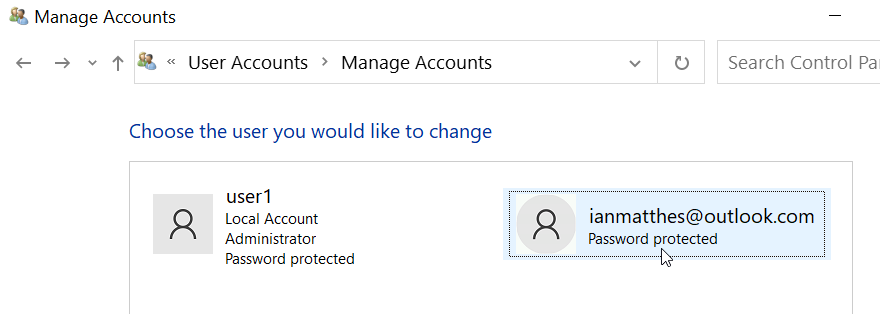
Click the Delete the account.
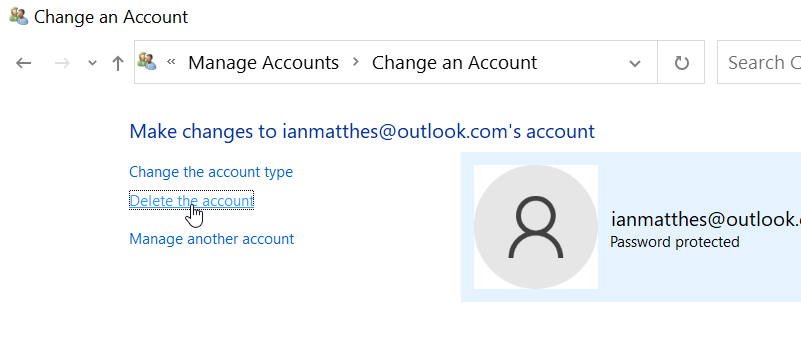
Choose one of the following options:
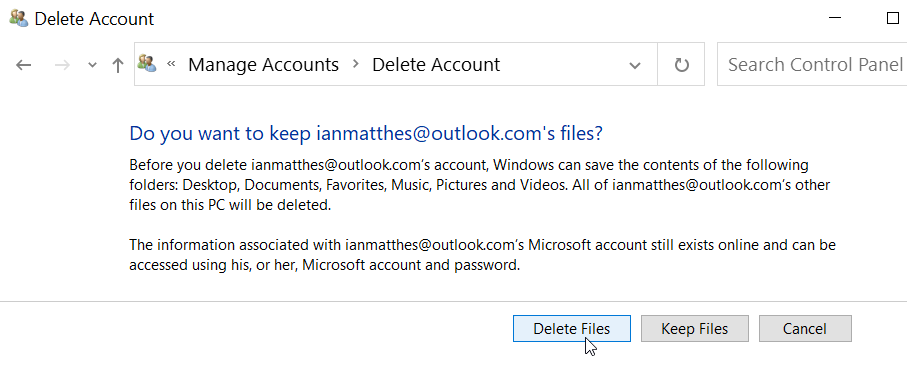
If you select Delete Files, Everything associated with the Microsoft account will be deleted, including the user’s files. Choose the Keep Files option to save the user’s files.
Note that only administrators can delete user accounts in Microsoft Windows 10. You can’t also delete the account you’re logged into or if the user account is the only remaining Administrator account in the Windows computer.
When you delete a Microsoft account, the Microsoft account still exists online, but that user will not be able to log on to your PC using that account.