How to Take a Full Page Screenshot in Firefox (Screen Capture)
In Mozilla Firefox, you can use the keyboard shortcut Ctrl+Shift+S to take a screenshot of a webpage.
Ctrl+Shift+SWhen you press the Ctrl+Shift+S shortcut, it will open a dialog box providing options to either capture the full page or the visible part of the screen. You will also have the option to capture a specific element (hover the mouse over the element) or draw a custom frame around the area you want to capture.
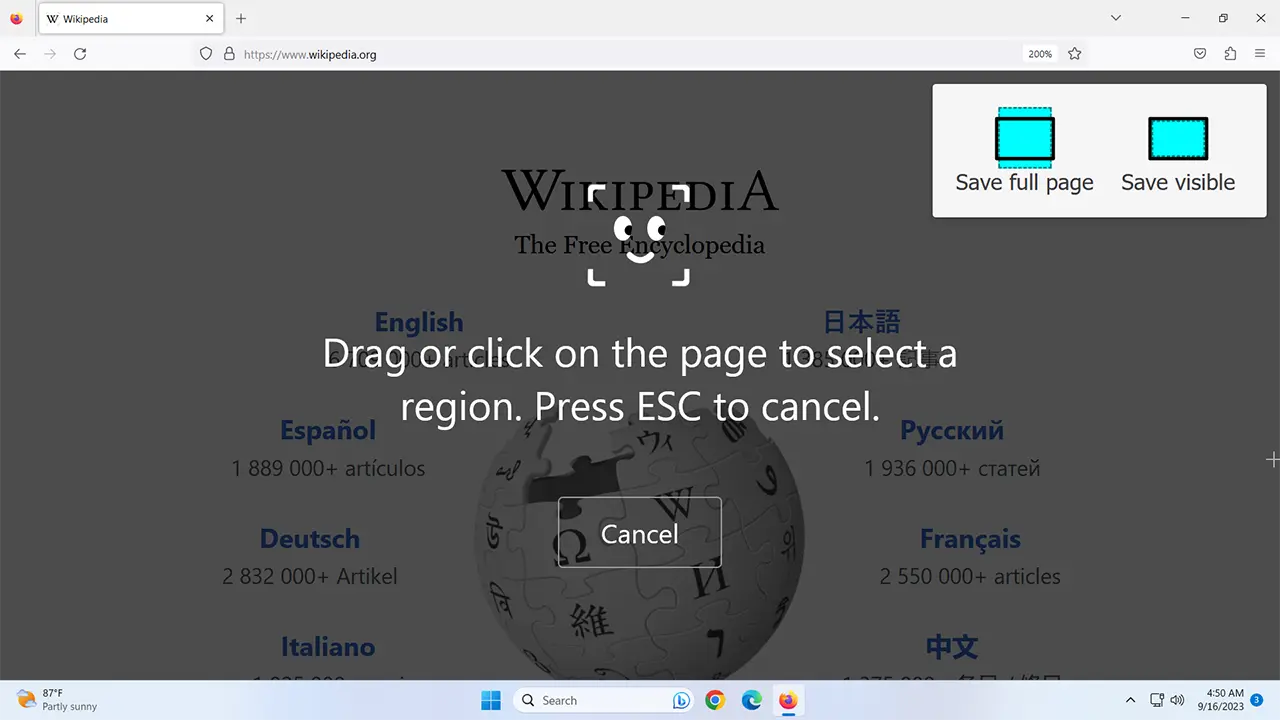
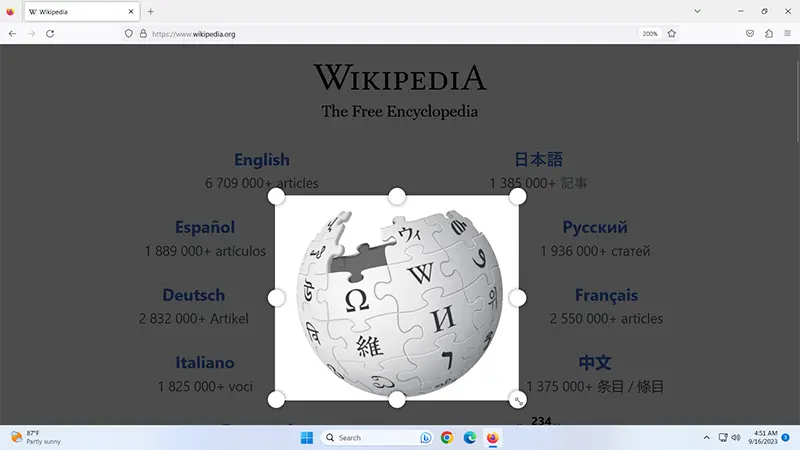
Once you have made your choice, you can either save the screenshot as an image or copy it to the clipboard.
Add Screen Capture Shortcut to the Toolbar
If you like, you can add a screen capture shortcut to both the toolbar and the right-click contextual menu. To do this, click the menu icon, navigate to “More tools”, and select “Customize toolbar…“.
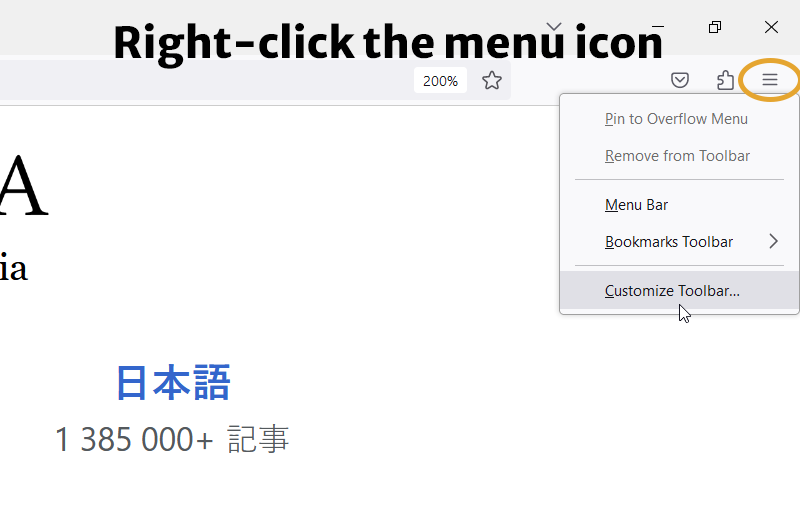
In the toolbox, right-click on “Screenshot” and then choose the option “Add to toolbar” from the menu that appears.
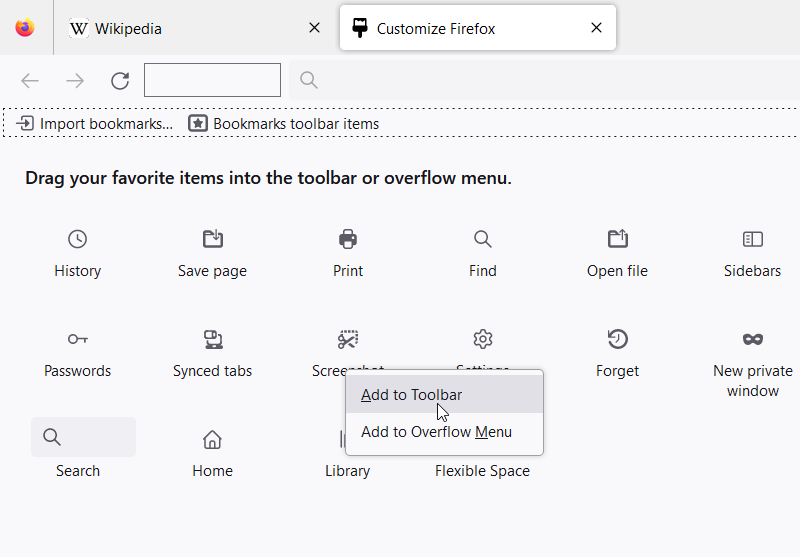
After that, the “Screenshot” shortcut appears in the top-right corner next to the address bar.
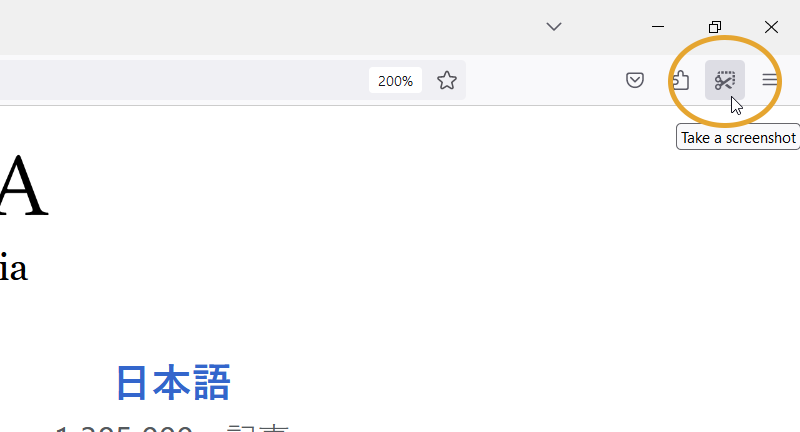
And that is how you take a screenshot in Firefox. By the way, Ctrl+Shift+S also works in Microsoft Edge.