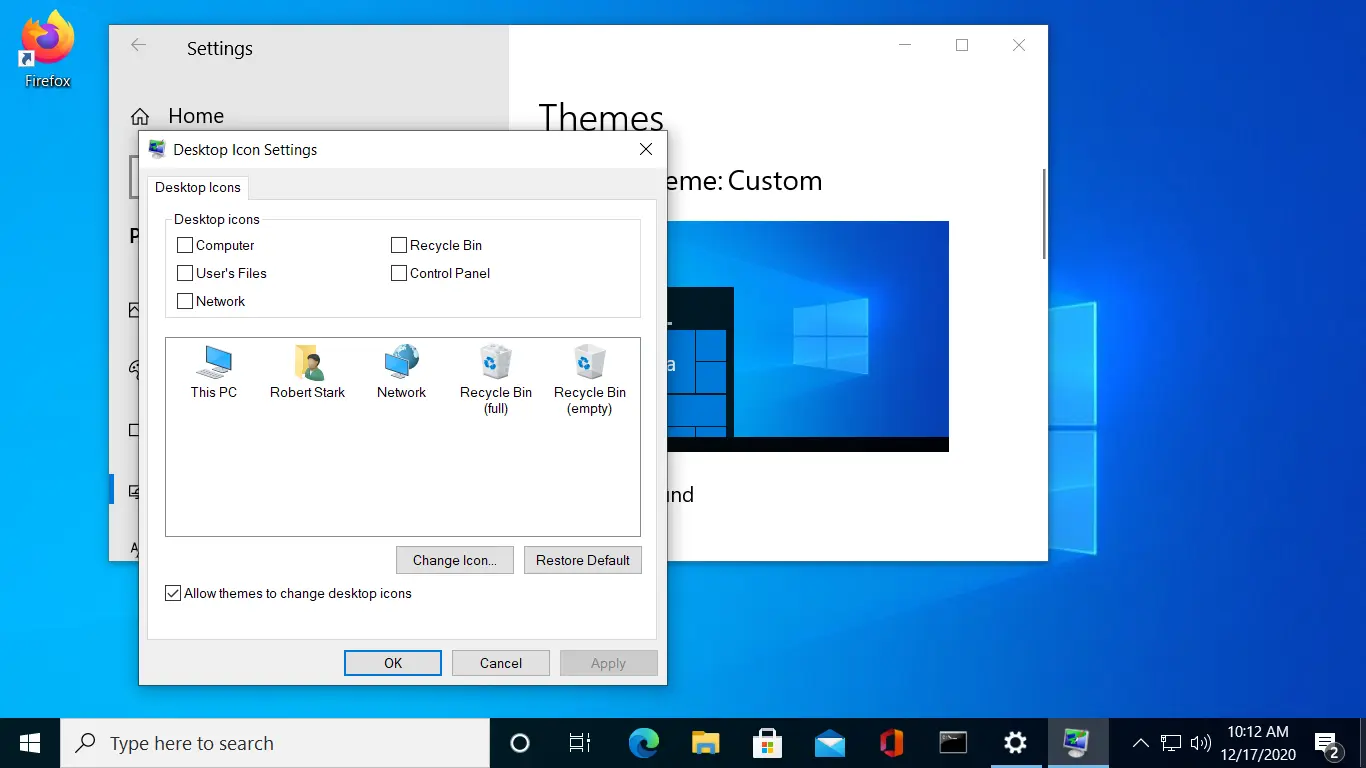How-to: Hide Recycle Bin Windows 10
By default, Windows 10 adds the Recycle Bin icon to the desktop. If you don’t want the Recycle Bin on your desktop, you can hide it using the Desktop Icon Settings.
To hide the Recycle Bin from desktop, press the Windows Key + I to open Windows Settings, select Personalization, and then Themes.
Then scroll down to the Related Settings area of the Themes pane, and click Desktop Icon Settings.
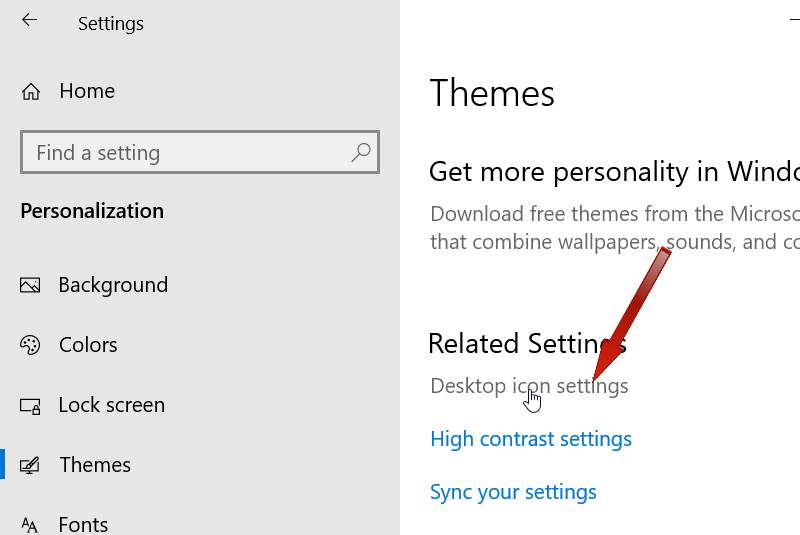
In the Desktop Icon Settings dialog box, uncheck Recycle Bin and click the Apply button to hide the Recycle Bin.
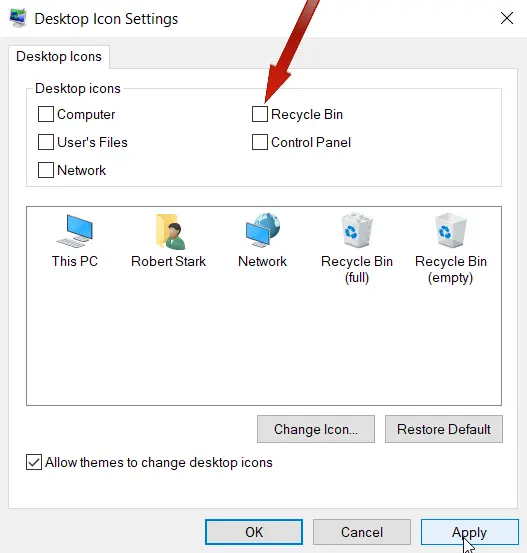
You can repeat the same process to hide and restore other desktop icons such as My Computer, Network, and Control Panel.