How-to: Reset Windows 10 Start Menu to Default
After making changes to the Start menu, if you want to reset the Windows 10 Start menu to its default configuration, you can do it by using the registry editor.
To reset the Start menu to default in your Windows 10 computer, complete the following steps:
Press the Windows key + R to start the Run dialog box. In the Run dialog box, enter regedit and press Enter.
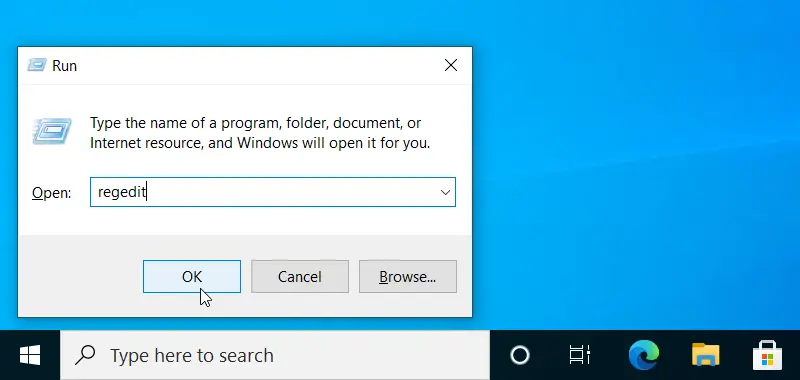
In the left pane, navigate to the following path:
HKEY_CURRENT_USER | SOFTWARE | Microsoft | Windows | CurrentVersion | CloudStore | Store | Cache.
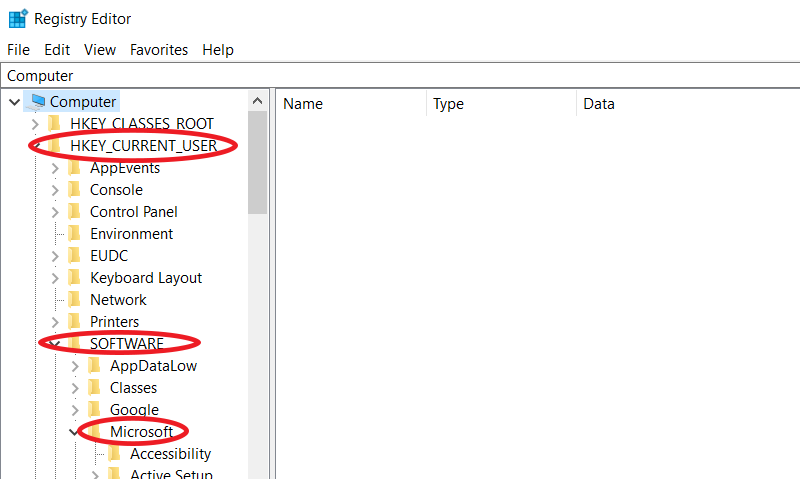
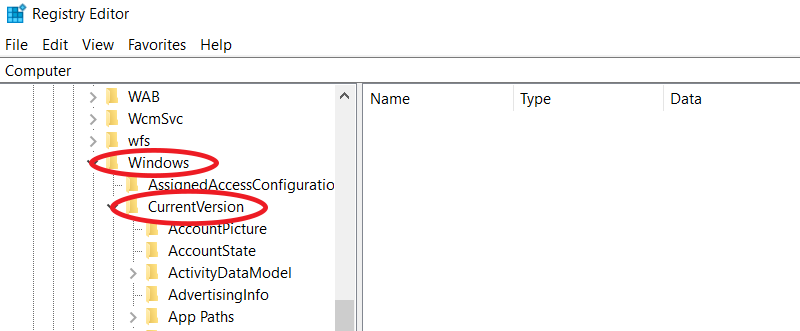
Under the Cache subfolder, right-click DefaultAccount and click Delete.
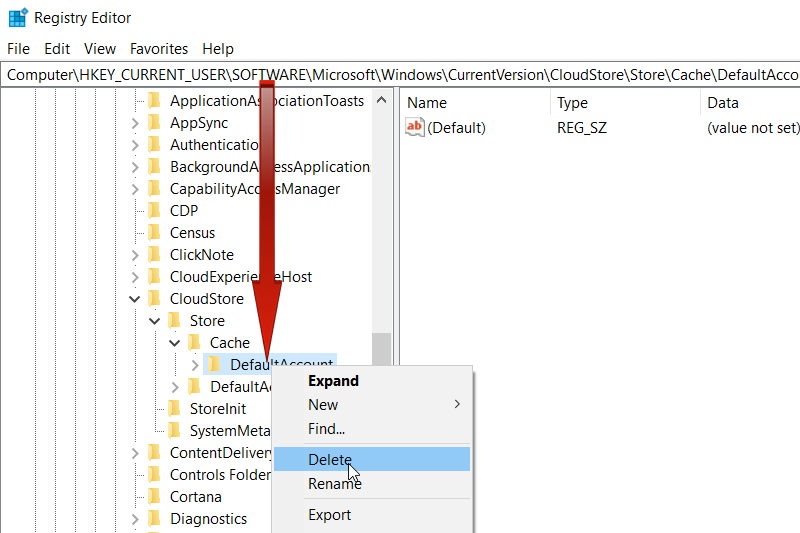
After deleting the DefaultAccount, close the RegEdit, sign out(or restart) of the Windows account and then log in again.
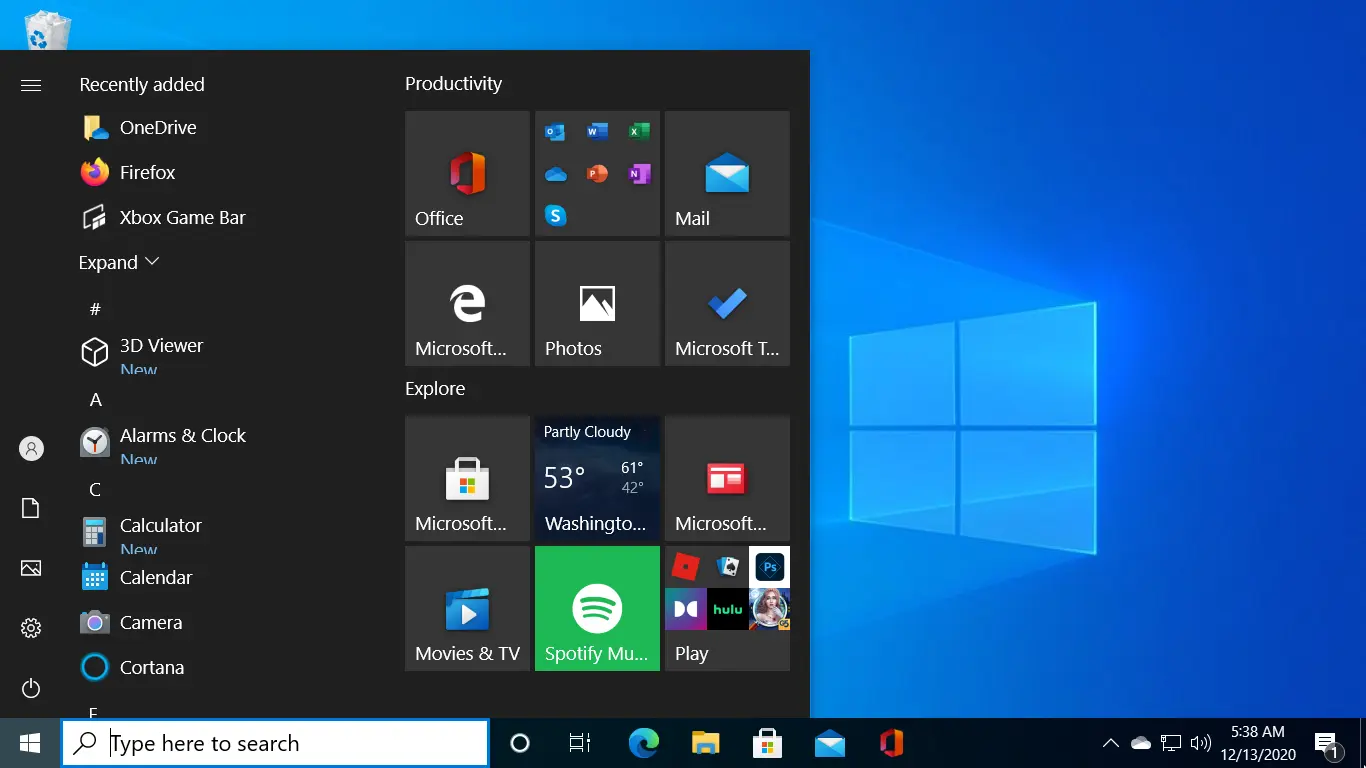
When you sign back in, Windows 10 will restore the Start menu to its default configuration.