How-To: Turn Off Narrator in Windows 10
Go through the following steps to turn off Narrator in Windows 10:
- Press
Windows Logo key + Icombination to open Windows Settings. - With the Windows Settings open, select Ease of Access.
- On the Ease of Access screen, select Narrator on the left navigation menu.
- From the Use Narrator section, turn off the Turn on Narrator toggle switch.
- Scroll down to the Start-up options section and uncheck the checkboxes for Start Narrator after sign-in for me and Start Narrator before sign-in for everyone.
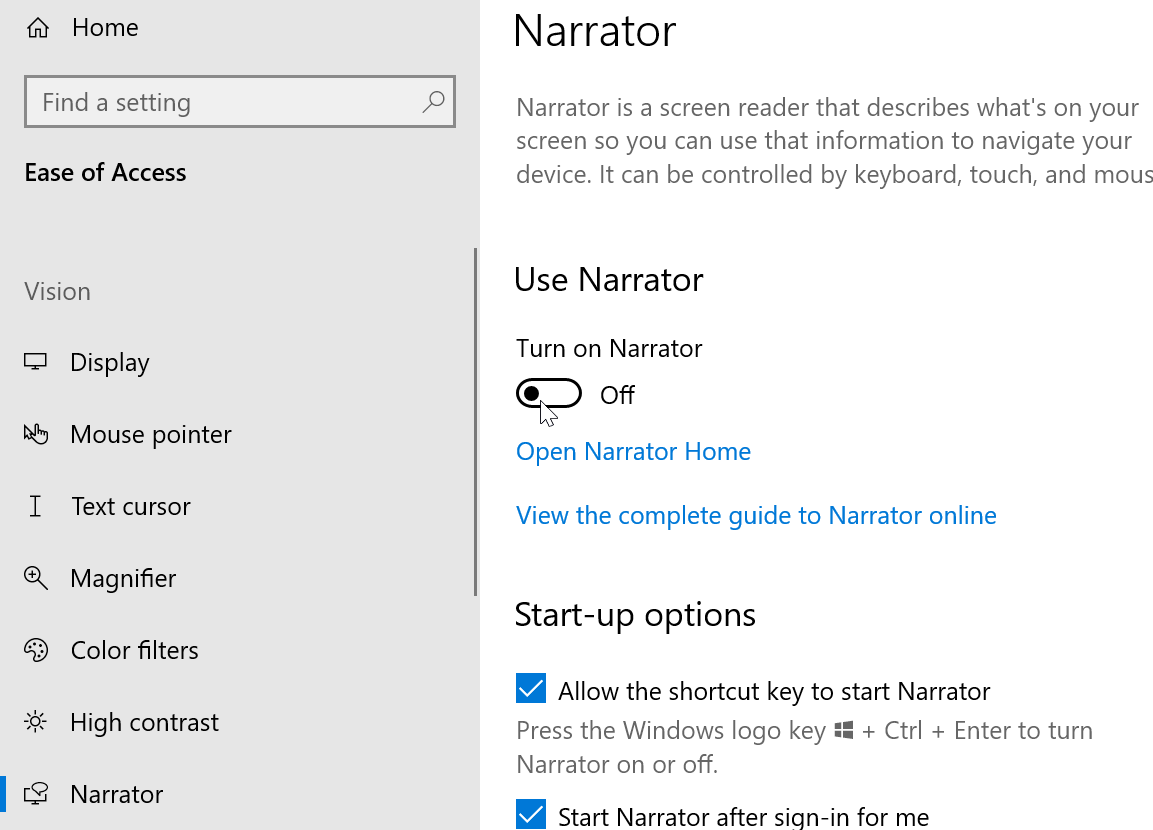
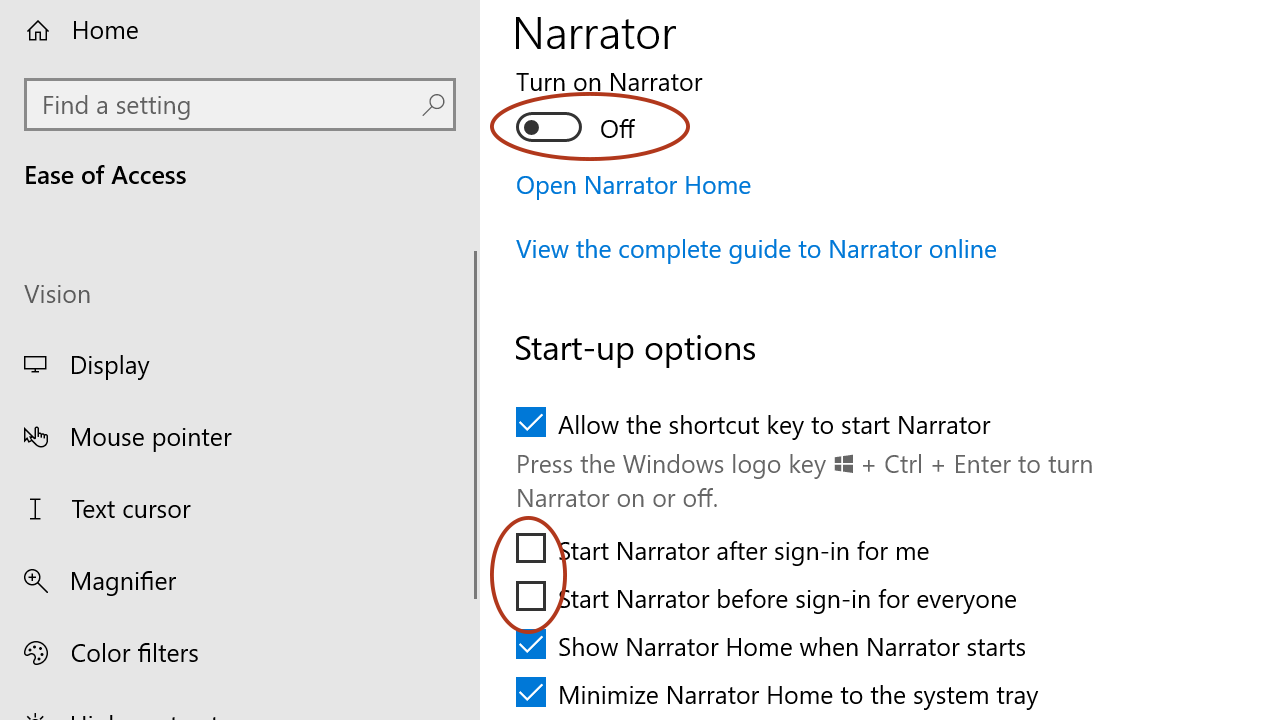
The Narrator in Windows 10 is a text-to-speech program, and when it is turned on, it reads the elements displayed on the screen and the actions you take, such as clicking and typing.