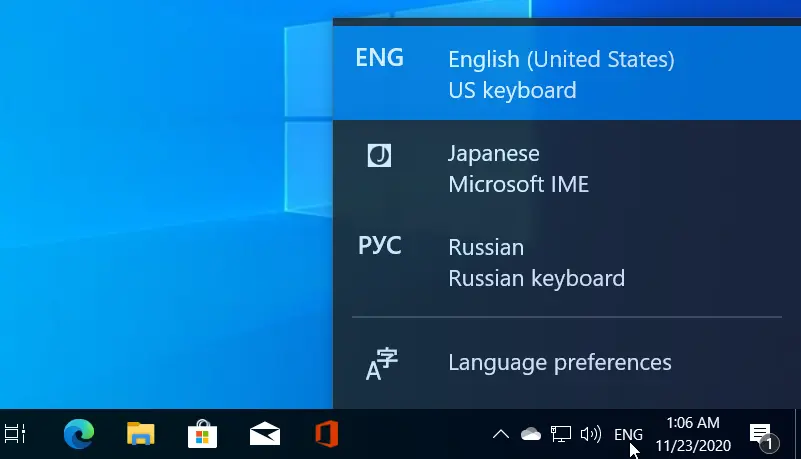How-to: Change Windows 10 Keyboard Layout
Because Windows 10 supports many languages, you can input text in different languages using different keyboard layouts. To change the keyboard layout in Windows 10, we work in the Language pane in Settings.
Press the Windows key + I to open Windows Settings, and then go to Time & Language > Languages.
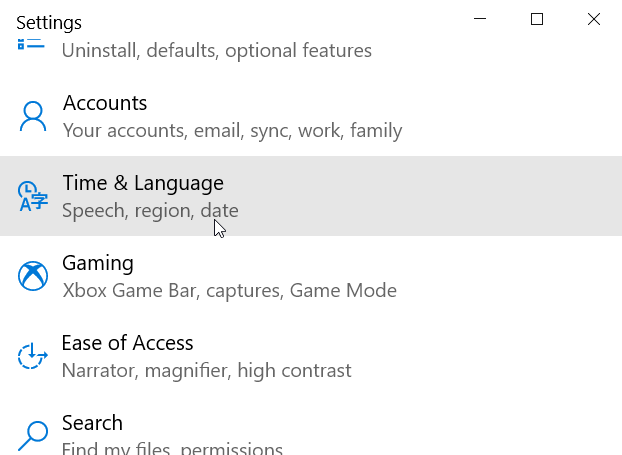
In the Language settings pane, you will see the current keyboard layout under the keyboard icon.
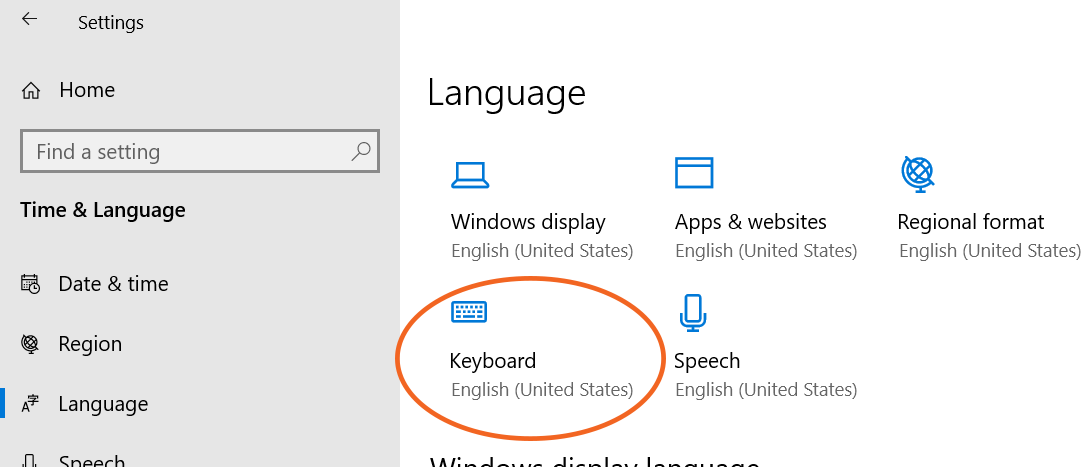
You can click on this tab to select a different keyboard layout. But before that, you need to make sure that the keyboard layout you want to use is installed on your Windows 10 computer.
Scroll down to the Preferred languages section to check currently installed languages. To add a new keyboard layout, click the Add a Language button.
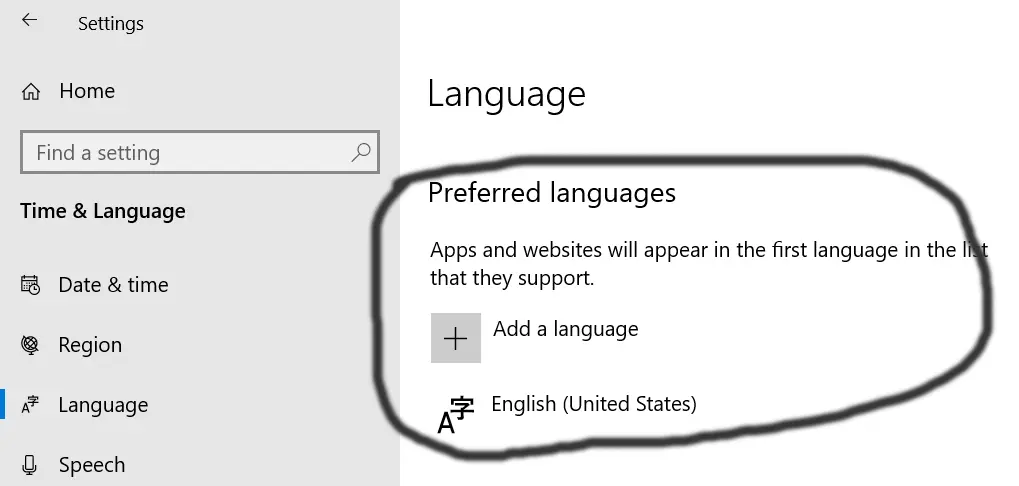
Choose the language for which you will use the layout (type the language name in the search bar to filter the list) and click Next and then Install.
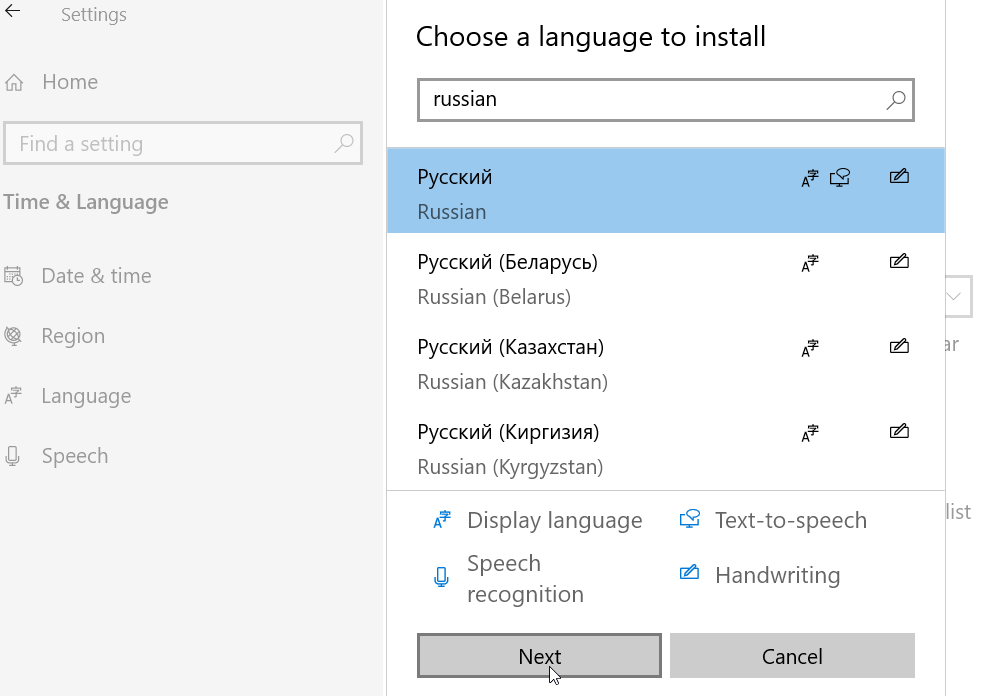
In the Languages pane, now you can click on the keyboard icon and change the keyboard layout.
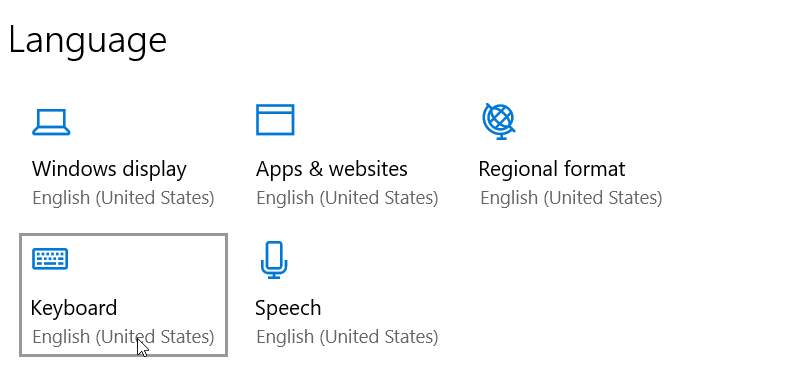
Select the appropriate keyboard layout from the drop-down menu.
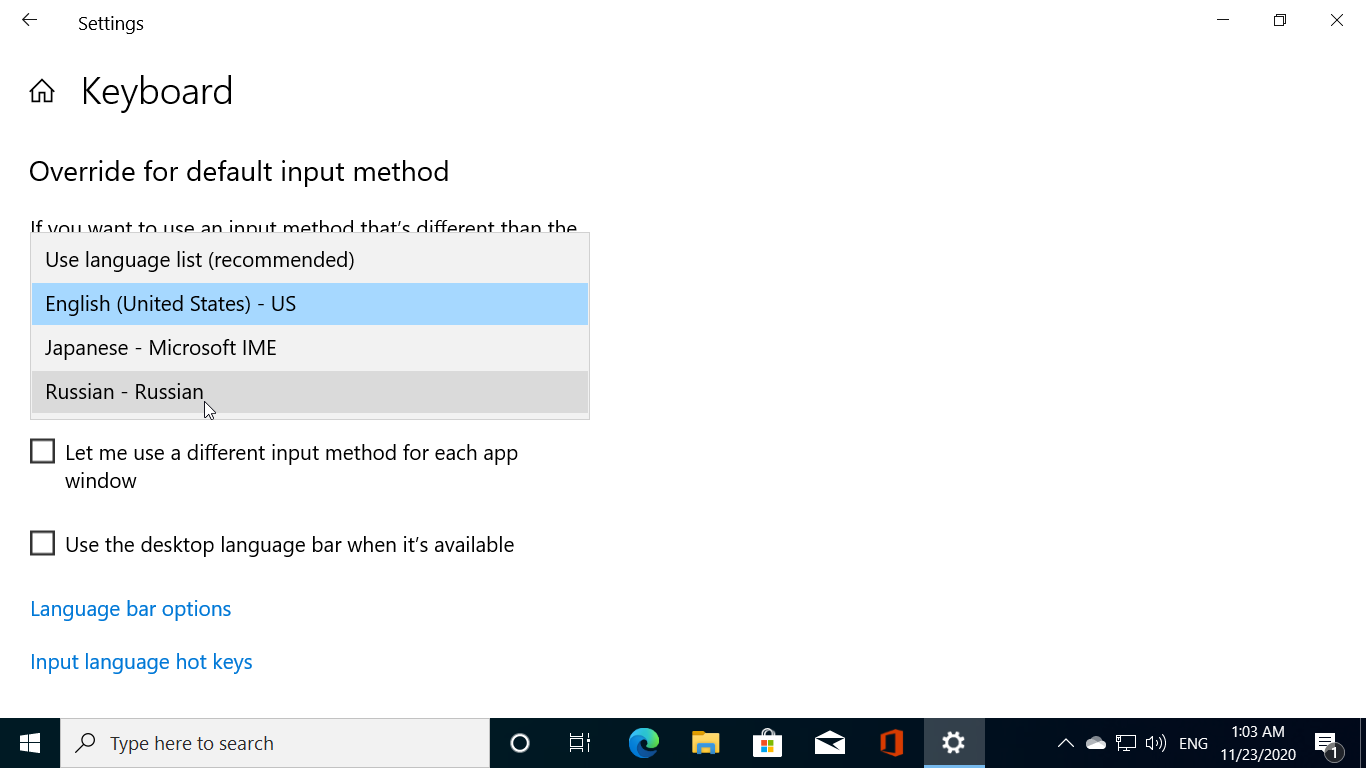
When multiple languages are installed, an option to change the keyboard layout will be available in the taskbar notification area.