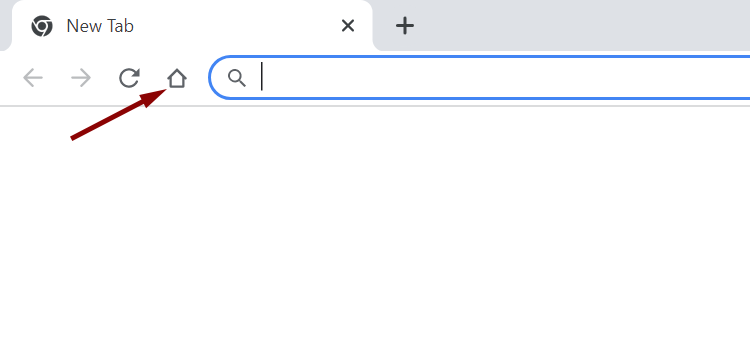How To Add Home Button to Chrome
The home button does not appear in the Chrome browser by default. The following describes the steps to be followed in order to add the home button to Chrome.
Click the Customize and Control button (three dots icon) on the right-hand corner and then Settings.
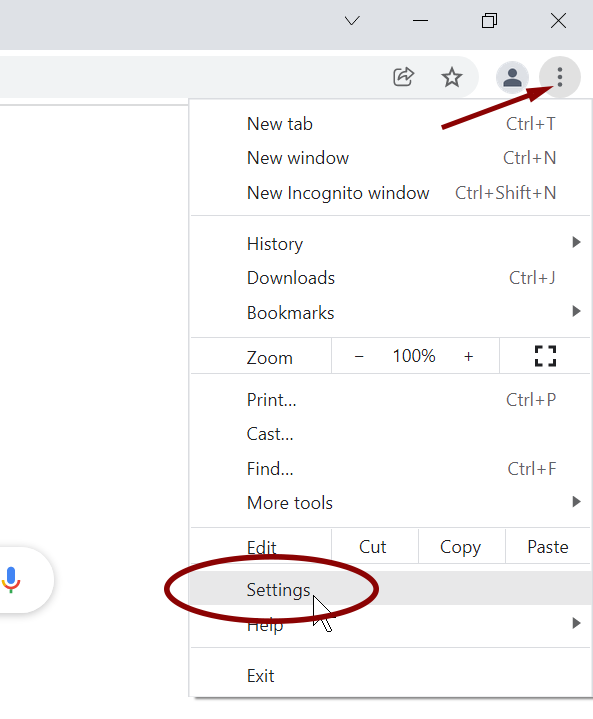
On the Settings page, click Appearance from the left navigation menu.
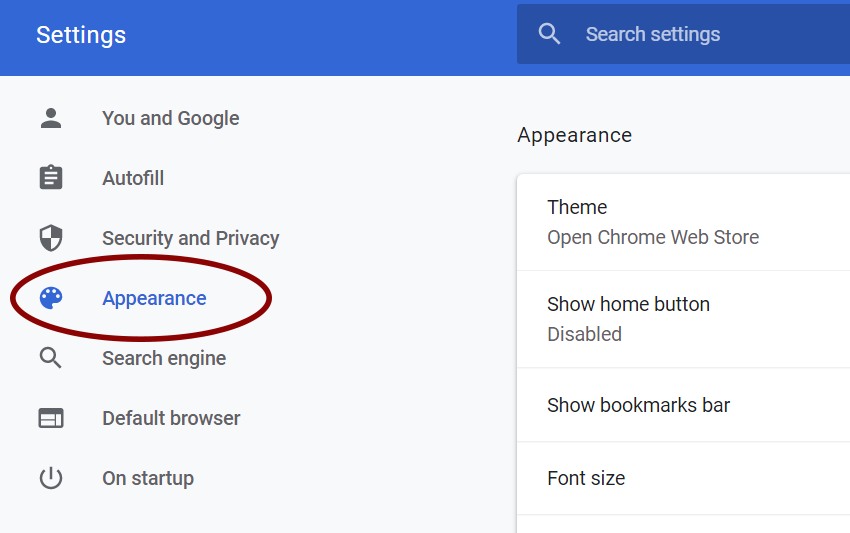
Under Appearance, activate the Show home button toggle switch as shown in the following screenshot.
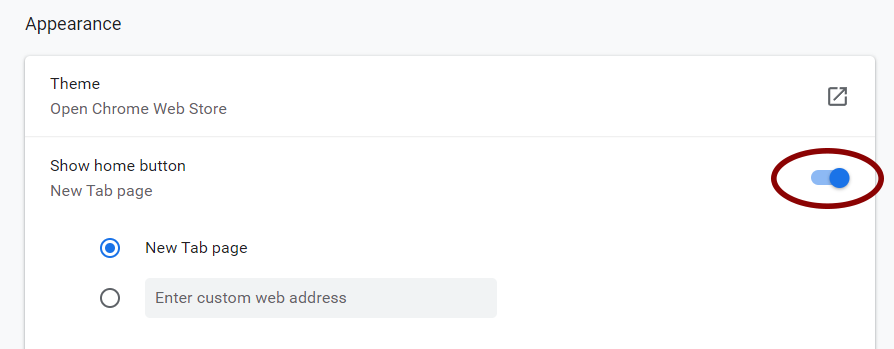
Once you activate the switch, two radio buttons appear, giving you options to select what you want to display when you click the Home button.
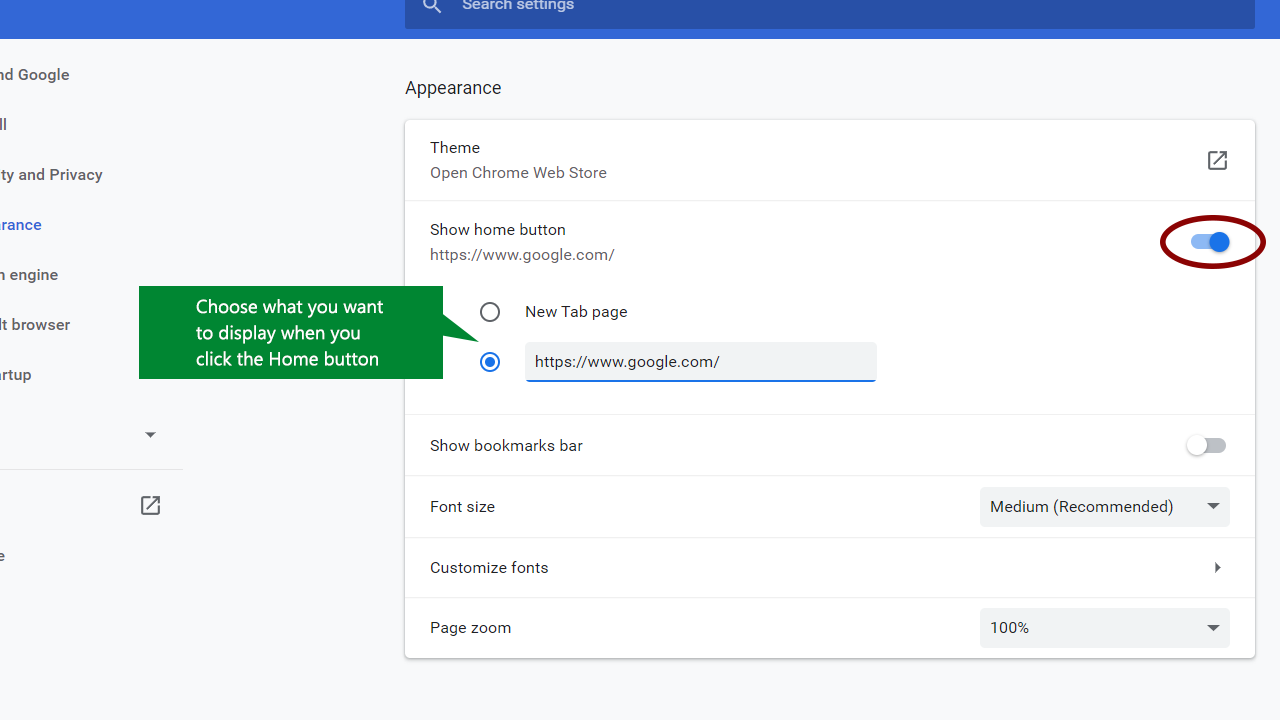
The home button appears at the top-left side of Google Chrome, just before the address bar.