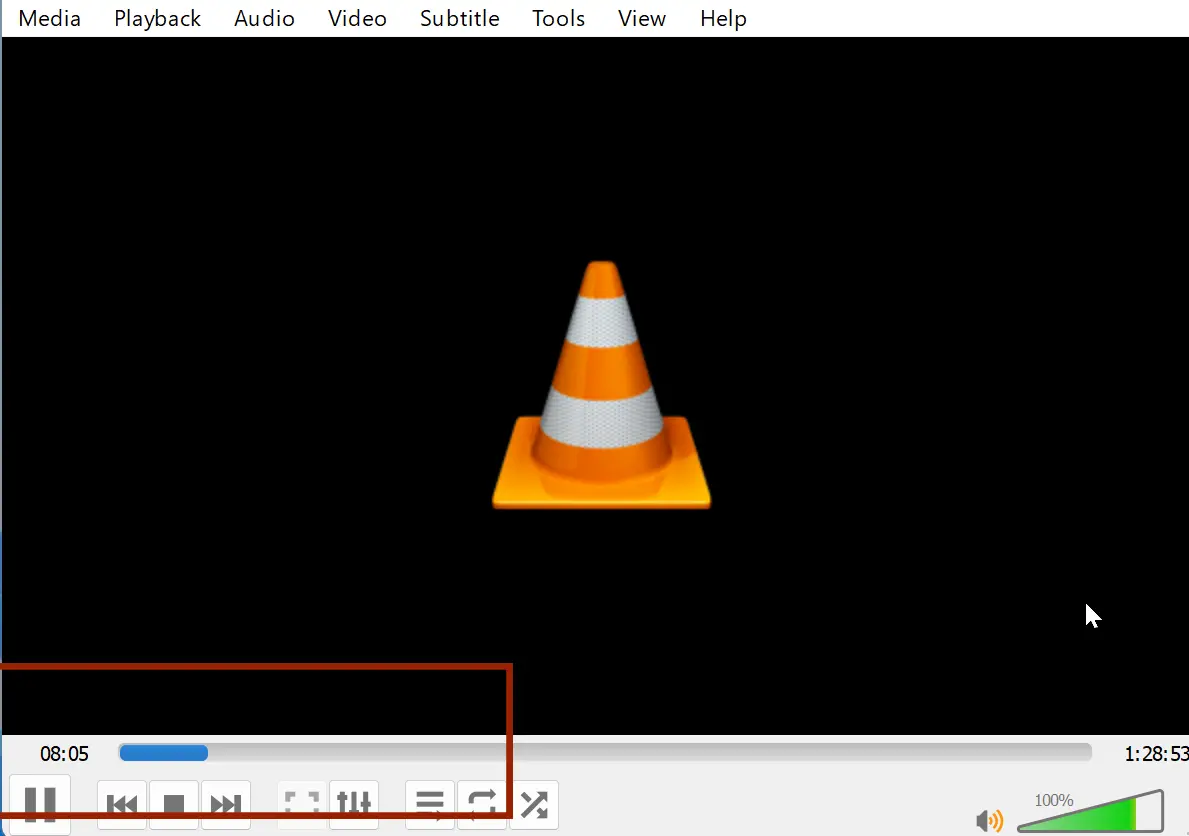How to Convert MKV to MP4 Using VLC Media Player (Step-by-Step Guide)
Having trouble playing MKV files on some devices? The solution is to convert them to MP4, and we can do it easily using the VLC media player.
In this step-by-step guide, we’ll walk you through the process of converting an MKV file to MP4 using VLC media player. By the end, you’ll be converting your videos like a pro in no time!
Follow These Simple Steps to Convert Your MKV Files Effortlessly
Open VLC media player, go to the Media menu, and select ‘Convert/Save’.
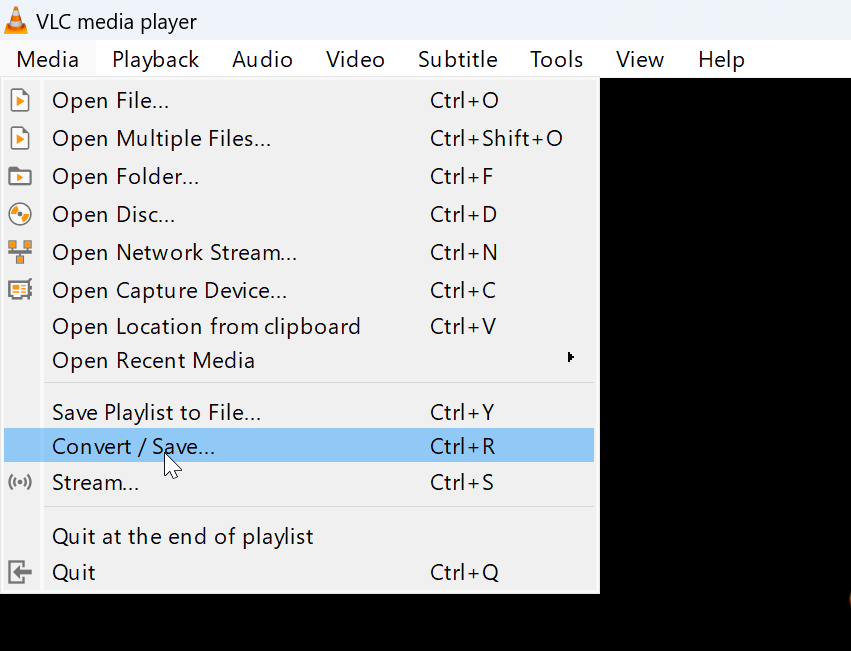
In the “Open Media” window, click on the Add button and choose the mkv file you want to convert.
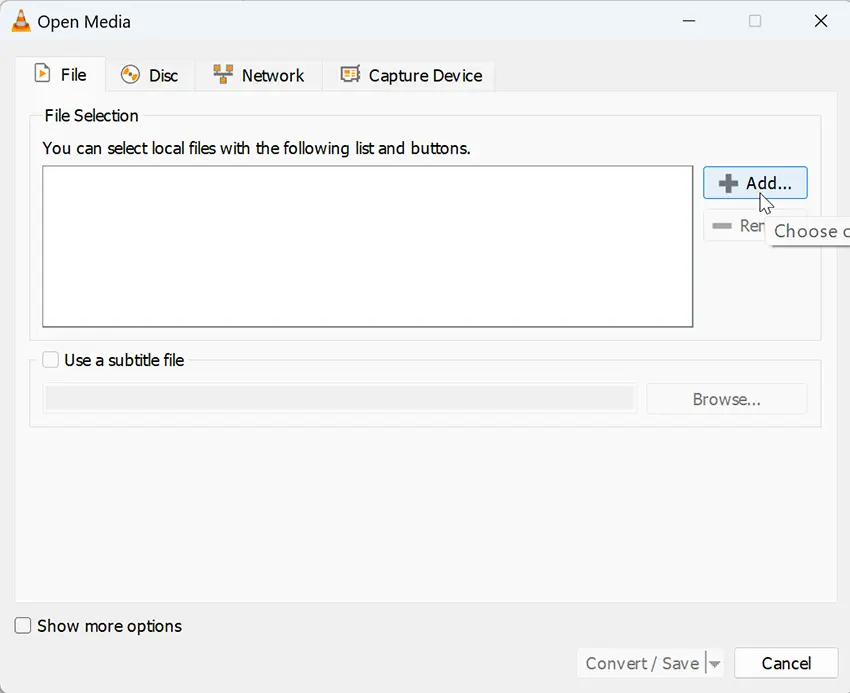
After that click the “Convert / Save” button.
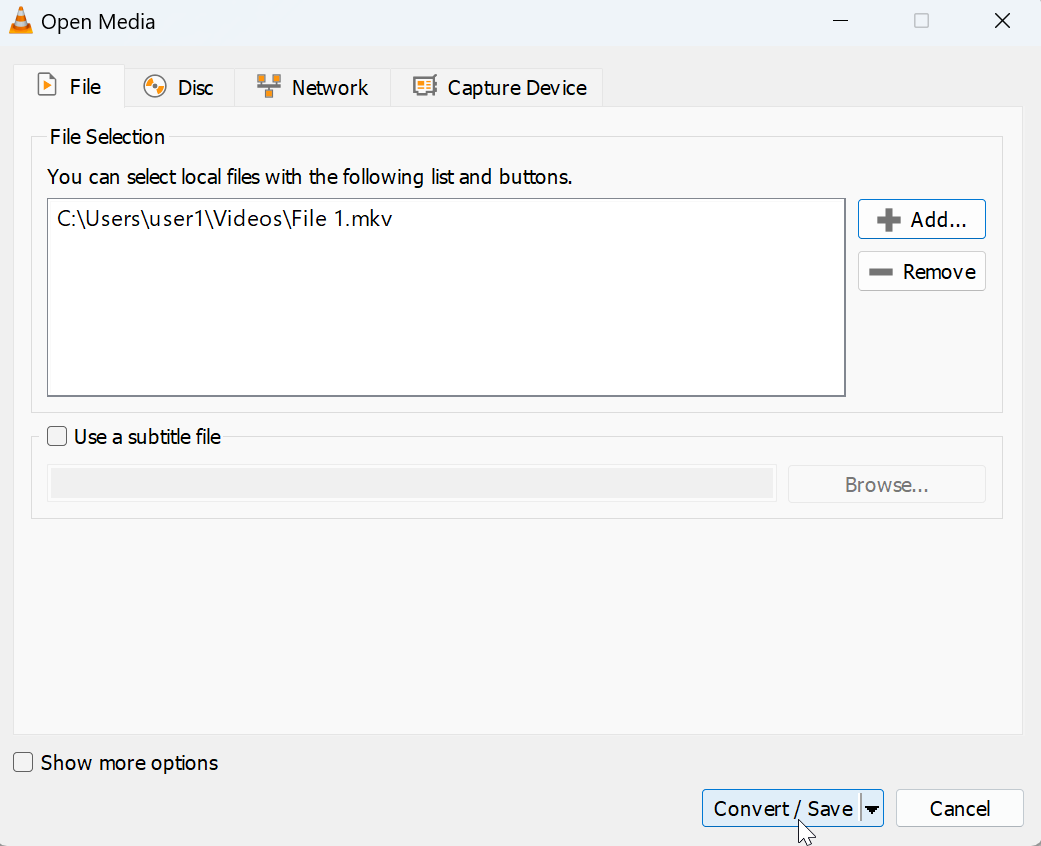
Now, under the Profile select “Video – H.264 + MP3 (MP4)”. This profile ensures the converted video is in MP4 format.
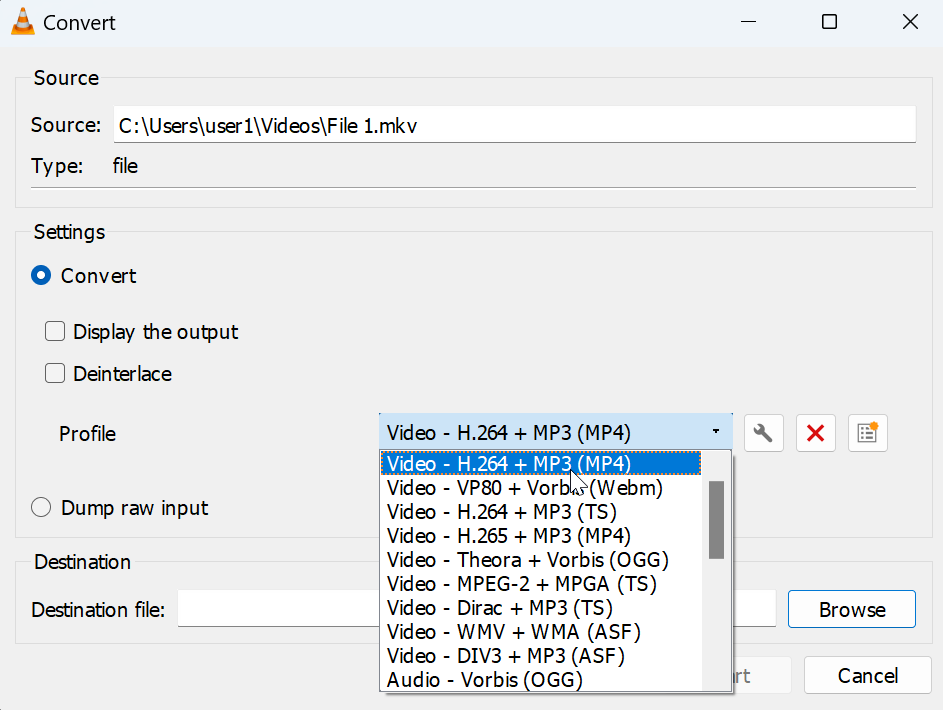
Next, click on the Browse button and choose the location you want to save the MP4 file.
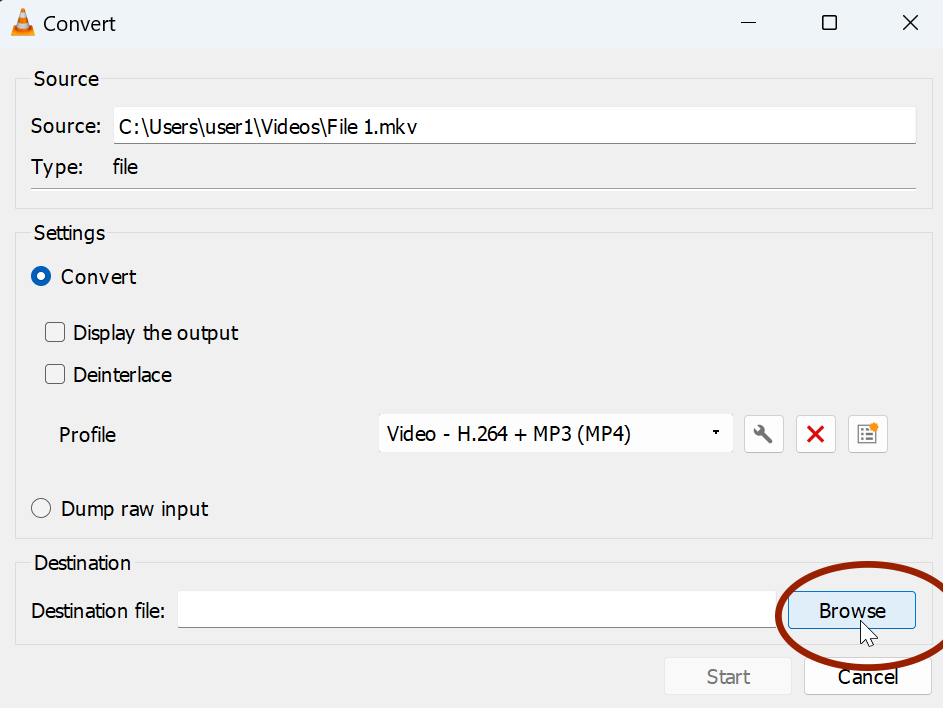
Finally, click on the Start button to start converting the mkv file to MP4.
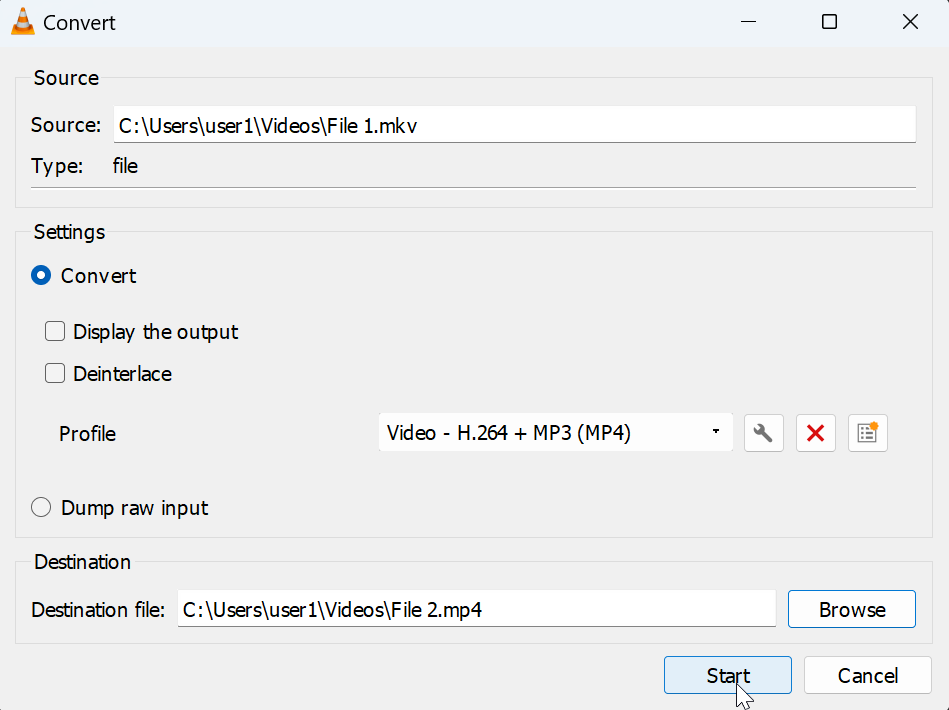
And that is all we need to do; the progress will be shown in the playback bar.