How to Change Default Font In Google Docs
Google Docs enables you to apply a custom style you created as the default style to the selected element. We can use this feature to set default font in google docs, as well as the default font size.
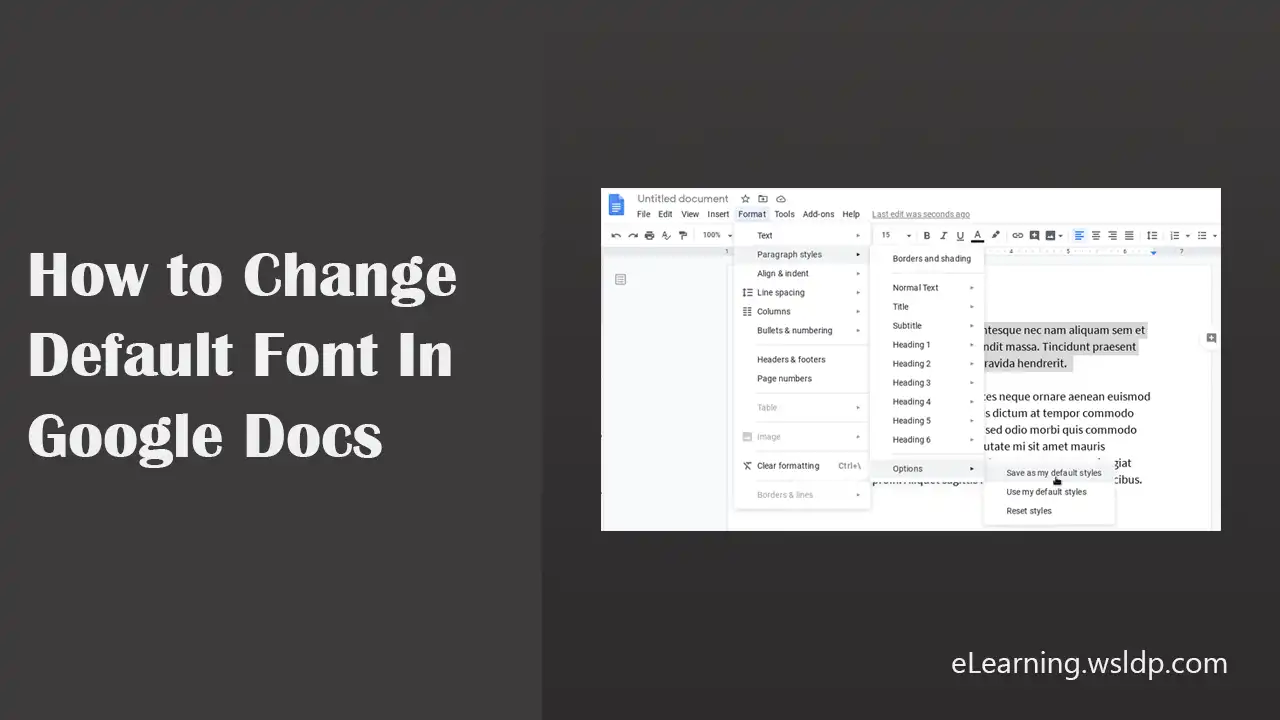
In the following example, I am going to change the default font in my google docs to “source sans pro” and also going to set the default font size to 15.
- Open a new document, create a new paragraph and highlight the paragraph.
- From the font drop-down menu, choose the font you want to set as the default font for google docs.

- Also, set the font size, which will be the default font size.
- While the paragraph is still selected, go to Format | Paragraph styles | Normal Text and click Update ‘normal text’ to match.

- Next, save the default style: go to Format | Paragraph styles | Options and click Save as my default styles.

You can also use the very same method to change the default font of the title and heading tags. For example, if you want to change the default style of the doc title, First height the Title text.
Change the default font and font size as you like, go to Format | Paragraph styles | Title, and click Update ‘Title’ to match.
Then, again go to Options and click Save as my default styles.