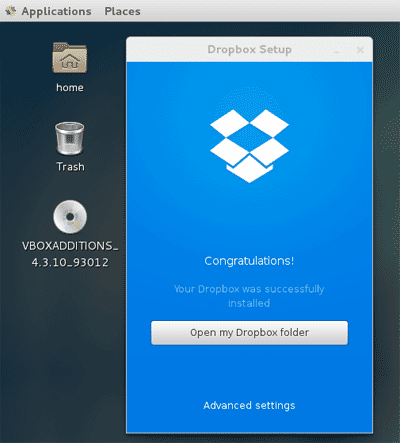How to Install Dropbox On CentOS 7
Dropbox is a cloud file sharing service not only allow you to share files on the internet, but able to sync files on your local computer to the Dropbox cloud. When you sync your files to the cloud you can access them from anywhere with any device.
You can start file sharing by creating an online account like with any other file sharing services. But to sync files between your computer and the cloud storage you need to install the Dropbox app. The good news is Dropbox app is support for CentOS 7. So Today In this lesson we will learn how to install Dropbox on CentOS 7.
Download Dropbox For CentOS 7
Go to Dropbox linux download page. Then download and save the 64bit .rpm package marked for Fedora Linux.
Install the rpm file with yum command
Once the download is finished, we can use yum command to install the rpm file.
sudo yum install nautilus-dropbox-2015.02.12-1.fedora.x86_64.rpm
Name of the .rpm file must be the one you downloaded for CentOS 7. Also note that we are using yum command instead of rpm command to install the .rpm file.
Open Dropbox
Go to Application Menu, under the internet submenu you can find the shortcut to open dropbox for CentOS 7.
When You start Dropbox for the first time, it will ask to download proprietary demon. Click OK to download and install Dropbox proprietary demon for CentOS 7.
Once the installation is finished, you can sign in with your Dropbox account. You can create a new account if has not signed up already.
Inside Your Home Directory you should be able find the folder name Dropbox, any files and folders you put inside this folder will be synced with your Dropbox cloud storage. Also, any files you upload from your online account will be synced to the local folder on your centos 7 desktop.