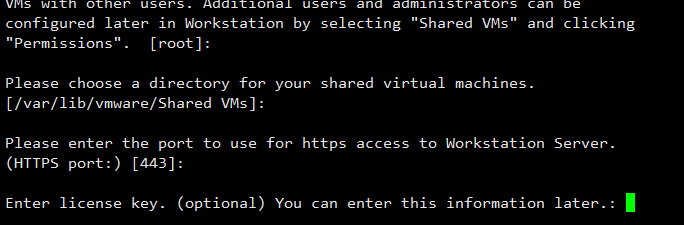How to Install VMware Workstation on CentOS 7 Linux
In this tutorial we are going to learn how to install VMware Workstation on CentOS 7 Linux.
It is very easy to install VMware Workstation on CentOS 7 with following three steps.
Install kernel headers and gcc compiler
Before we begin the VMware installation. we need to install following three packages kernel-devel, kernel-headers and gcc compiler. Because without those packages, VMware Workstation will not work on CentOS 7 Linux.
Login as root user and install kernel headers and gcc compiler on CentOS 7 using yum command
yum install kernel-devel kernel-headers gcc
Download VMware Workstation for Linux CentOS 7
Go to following URL www.vmware.com/products/workstation/workstation-evaluation and download VMware Workstation for Linux 64-bit installer. It is a file with .bundle extension, which we can run using Linux sh command.
Run .bundle file with sh command
After download is finished. Log in to the command line as a root user, then run the installer (.bundle file) using sh command.
sh VMware-Workstation-Full-12.1.0-3272444.x86_64.bundle
First, you will be asked to accept couple license agreements. Use enter key to read the License agreement and at the end type yes, when you get the prompt asking Do you agree ?
Next, You will be prompted for the configuration settings, Continue with the default settings by pressing enter key.
And finally you will be asked for the license key. The License key is optional, Leave it blank and press enter to install VMware Workstation on CentOS 7.
After the installation is finished, you can open the workstation from the CentOS 7 application menu under the System Tools sub category.
VMware Workstation for Linux CentOS 7 also includes VMware player which is free for personal use, but with limited features.