How To Change Search Engine in Microsoft Edge
In this tutorial, you will learn how to change the default search engine in Microsoft Edge.
When you search for something in the address bar or search box, the search query is sent to the default search engine. By default, it is set to Bing in Edge.
Here, we demonstrate how to set Edge’s default search engine to Google. You can use the same steps to set it to Yahoo or DuckDuckGo.
Open Edge, click the three dots icon on the right-hand corner, and then Settings.
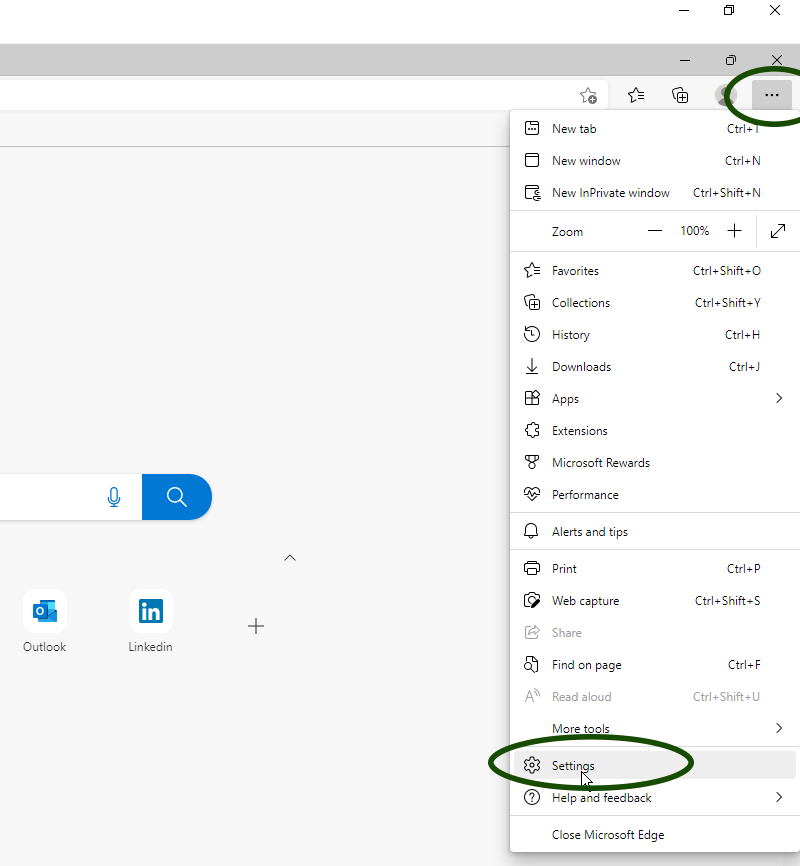
The Settings page appears. Now click on “Privacy, search, and services” from the left navigation menu.
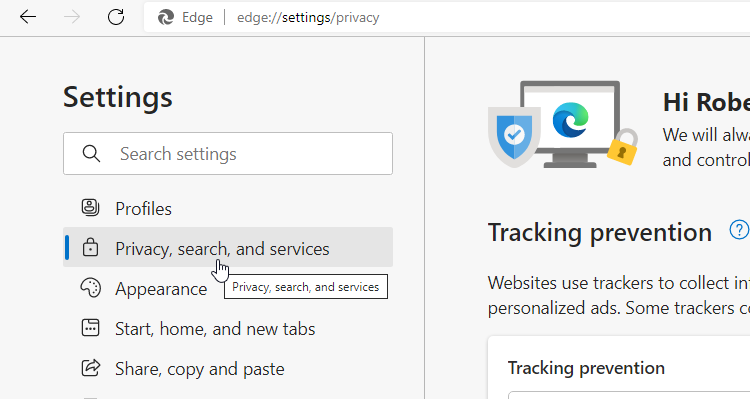
Scroll down to the bottom, and then click the Address bar and search.
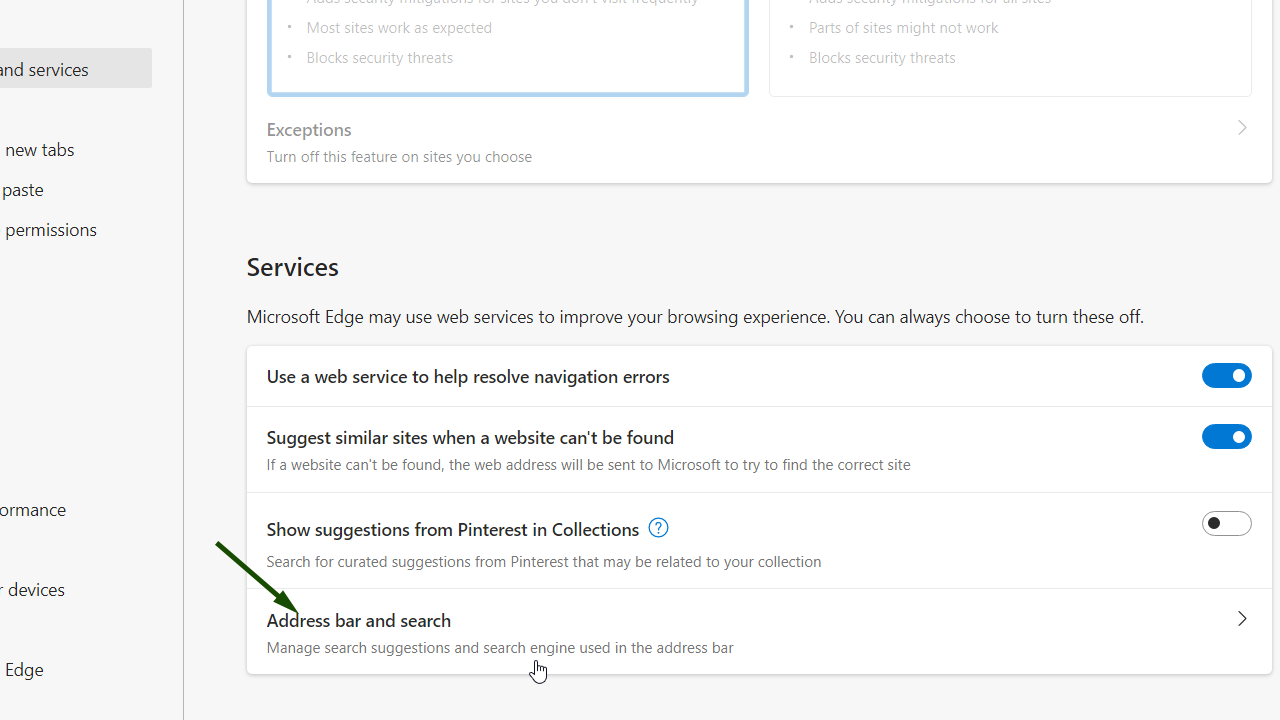
From the drop-down menu labeled Search engine used in the address bar, select Google.
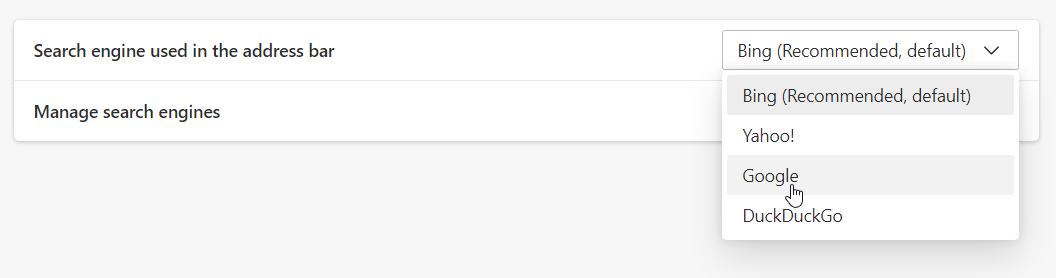
Once you do that, a new drop-down appears: Search On New Tabs Uses Search Box Or Address Bar.
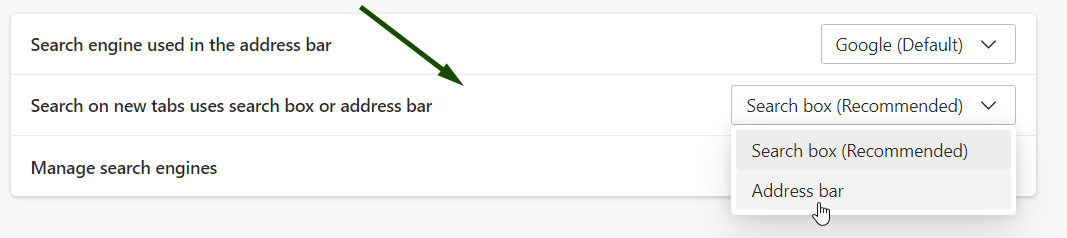
Now, change this drop-down to Address bar, as shown in the above screenshot.
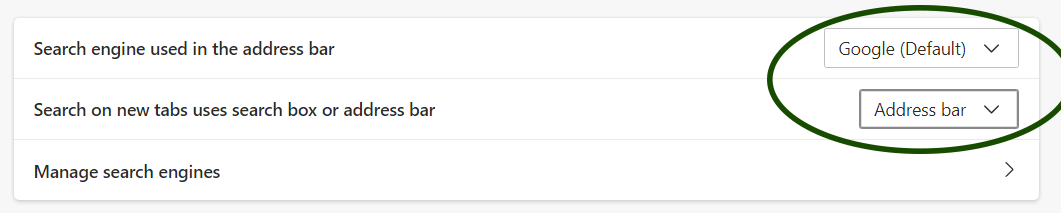
Both the search box (available in the new tab page) and address bar on Microsoft Edge now use Google as the default search engine.