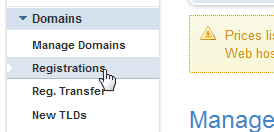How to Update Whois Record in Dreamhost Panel
This Article Will Guide you through How To Update Whois Record Information of your Domain Which you Have Registered with the DreamHost.
- First, Login to Dreamhost Control Panel.
- On The Right Side of the Panel Click on the Domains Link to expand the Domains Menu Options.
- Click On the Registrations Link and you should get the list of all Domains you have registered with Dreamhost.
- Now Click On the Domain Which you Want to Update Whois Record. You Will Be Redirected to a Page with heading “Whois info for example.com” (Assuming example.com is the your Domain Name for This Demostration).
- At the Bottom of the Page You will see a Blue Color Button name “Modify WHOIS Info for example.com”. Click On That Button. Now You Will get the “Modify Registrant Contact” Page where you Can Update Whois Record for Your Dreamhost Domain.
- After All Updated, Click on “Save Registrant Contact” button to Save Changes. If the Update was Successful, You May see a Message Like Below.
Success! Your changes to the WHOIS contact info should take place within 15 minutes.