How-to: Configure Dual Monitors With Different Resolutions in Windows 10
You can configure your dual-monitor setup to have different resolutions for each monitor.
To change resolution, right-click the desktop and then click Display Settings on the menu that appears.
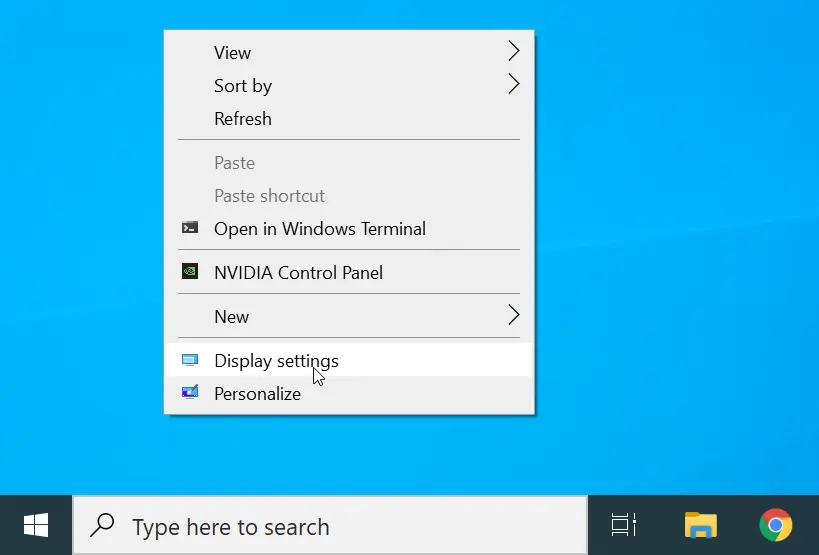
In the Display settings window, you will see a preview of two monitors, numbered 1 and 2, as shown in the following screenshot:
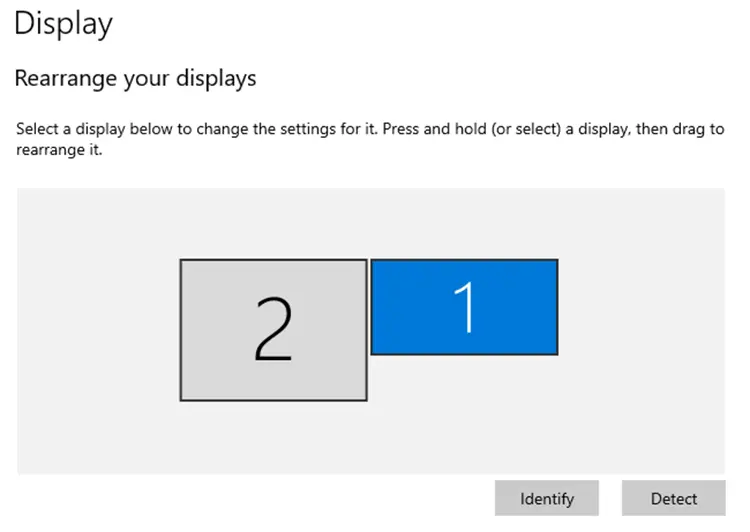
Now, for example, if you want to change the resolution of the second monitor, select the second monitor in the preview pane, as shown in the following screenshot:
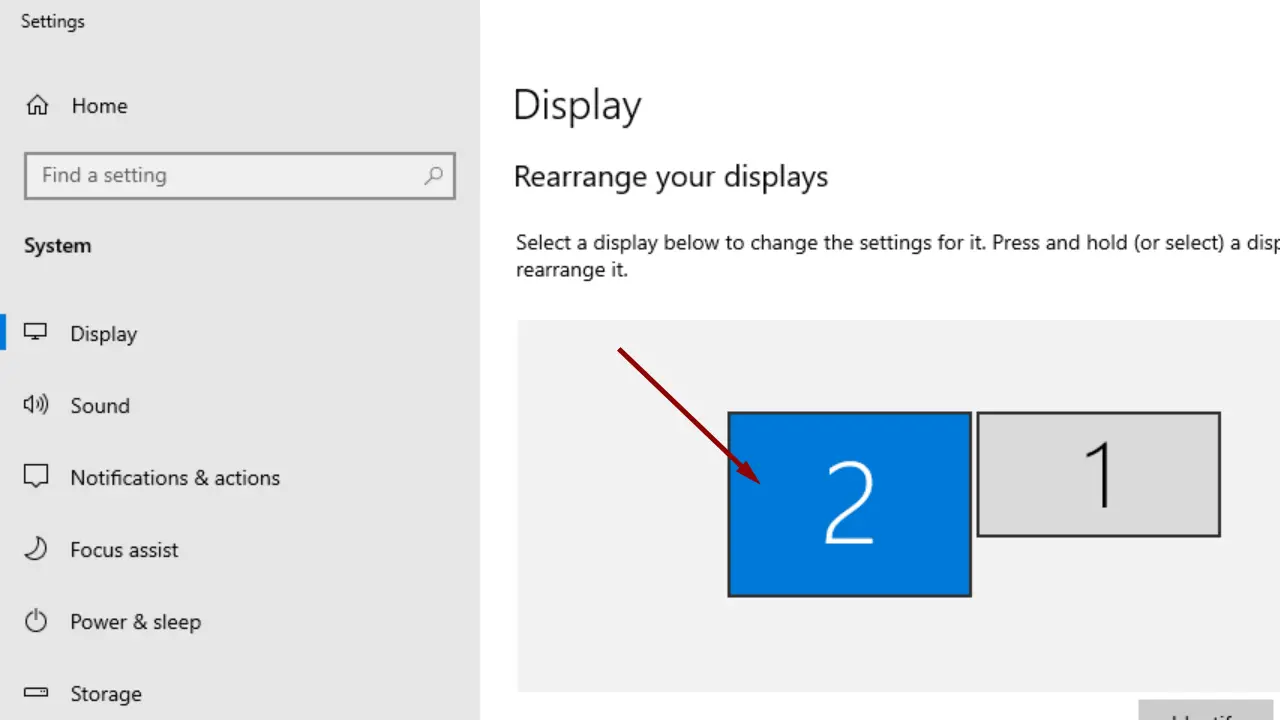
Then, scroll down to the Scale and layout section and click on the Display resolution drop-down menu to change resolution.
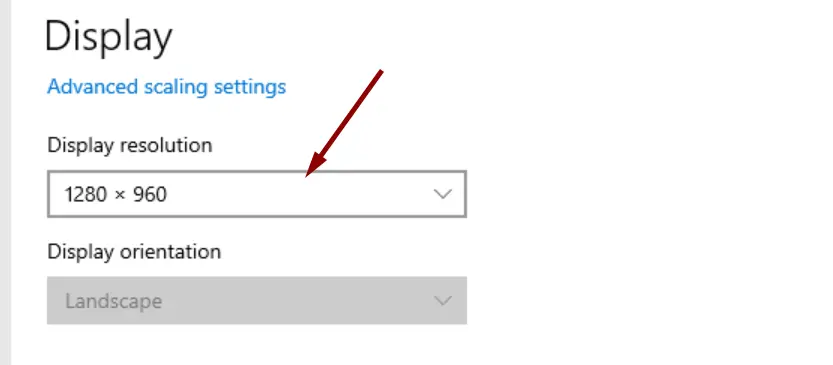
Note that you can use the preview pane to drag and rearrange displays to match their actual physical alignment.
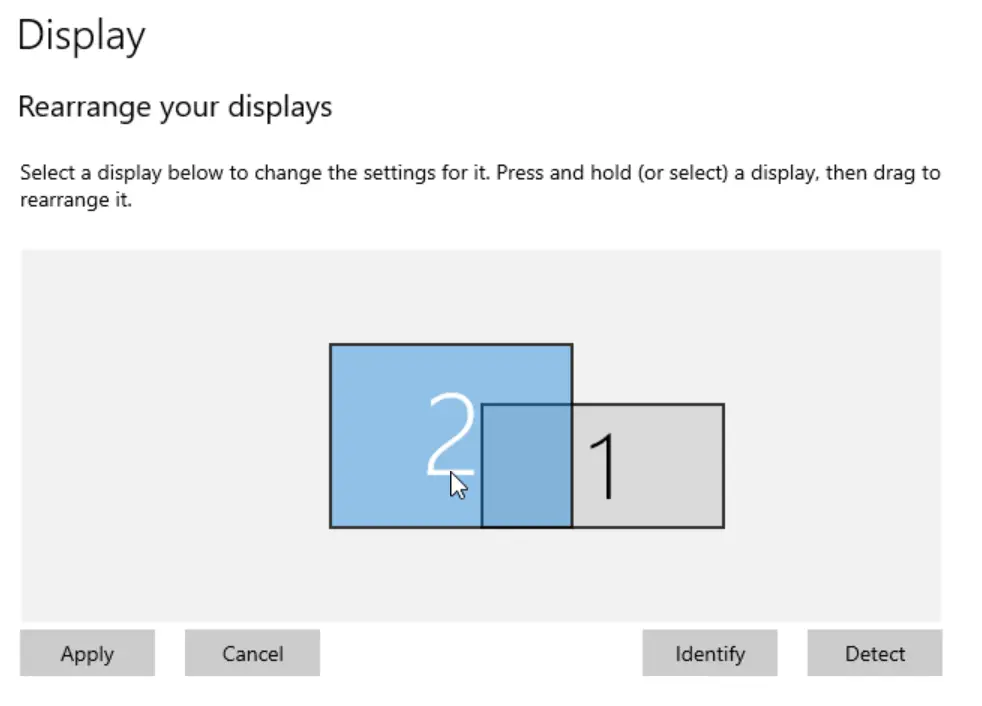
You can also choose whether the taskbar should appear on both monitors or not.