Taskbar on Second Monitor: Configure the Taskbar for Multiple Monitors in Windows 10
If your Windows 10 computer has dual monitors, you have an option to display the Taskbar on both monitors or only on the main monitor.
To configure the Taskbar the way you want, right-click the Taskbar and then click Taskbar settings.

Scroll down to the Multiple displays section, where you will find the “Show taskbar on all displays” toggle switch.

Turn off the switch if you want the Taskbar to appear only on the main display. Turn on the switch if you want the Taskbar on all monitors.
To choose which monitor should be the main display, right-click the desktop and then click Display Settings on the menu that appears.
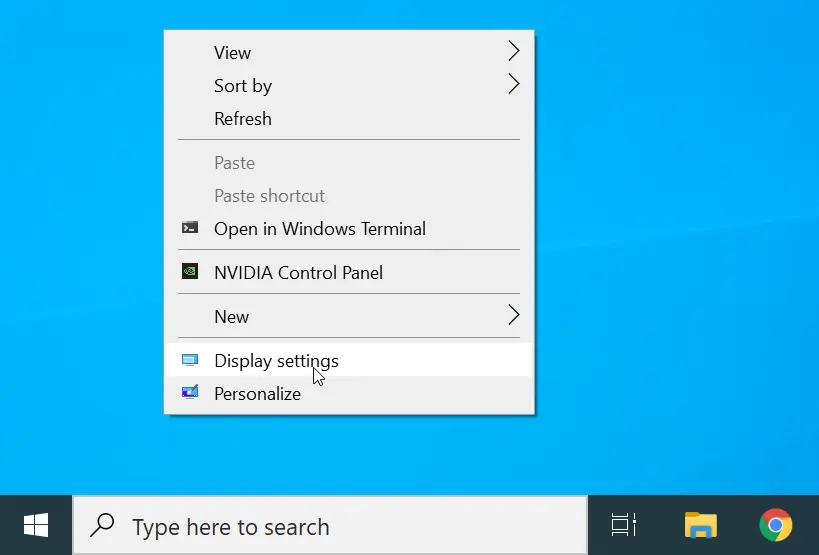
In the preview pane, select the monitor you want to set as the main display.

Scroll down to the Multiple displays section and activate the “Make this my main display” checkbox.
