How To Change Homepage on Microsoft Edge
In this tutorial, I will show you how to change the homepage in Microsoft Edge. The homepage appears when you click the home button. By default, it is set to the new tab page.
In this example, I will change the homepage to Google. You can use any custom website you want. Let’s see how it is done.
Open Edge and click the Settings and more button on the right-hand corner. The keyboard shortcut is ALT+F.
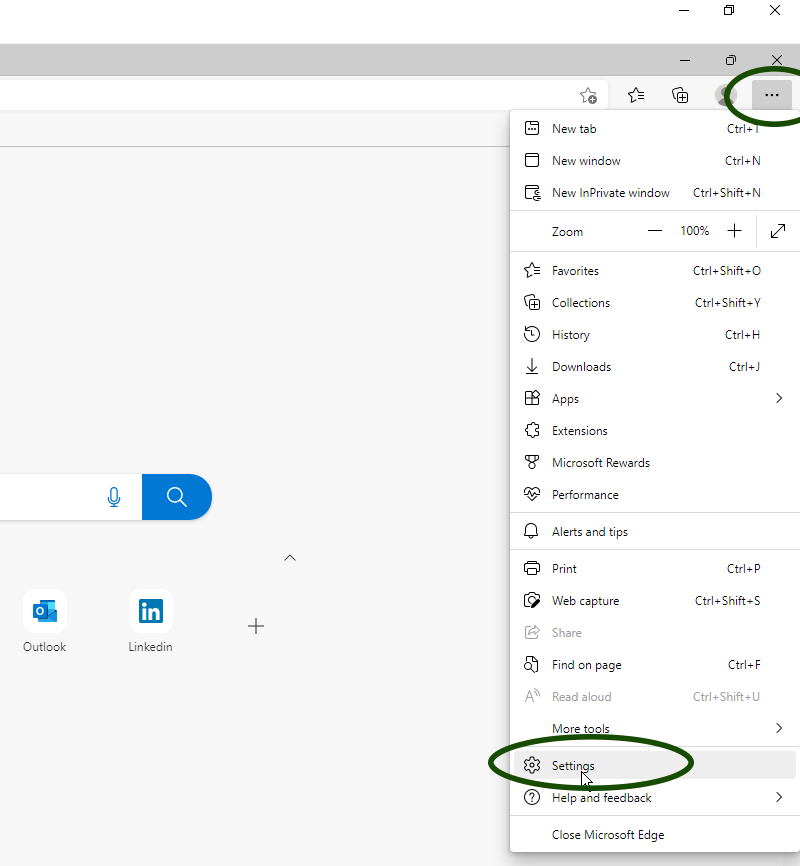
Click Settings from the menu that appears. On the Settings page, click “Start, home, and new tabs” in the left navigation menu.
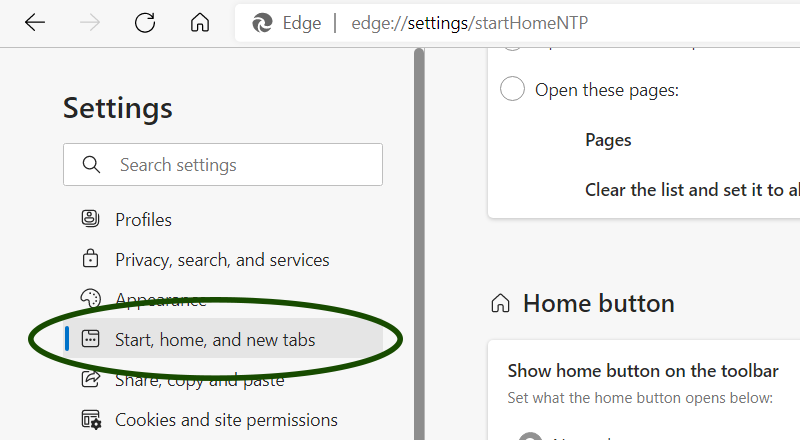
In the Home button section, turn on the “Show home button on the toolbar” toggle switch.
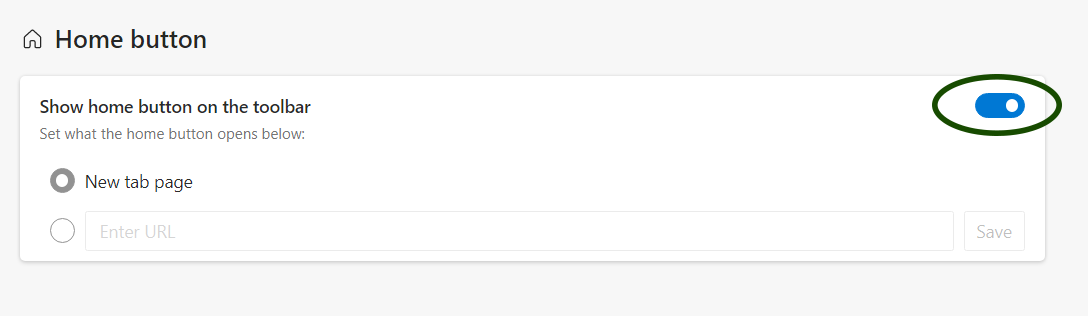
Next, switch to the radio button with the textbox and enter the URL of the website you want as your homepage.
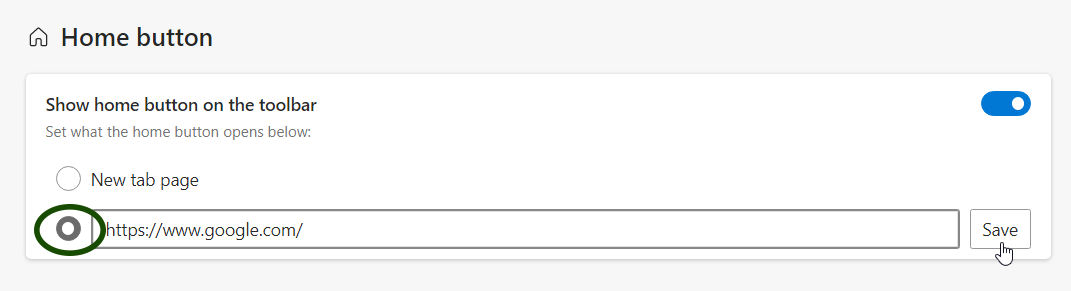
The home button appears on the left side of the address bar.
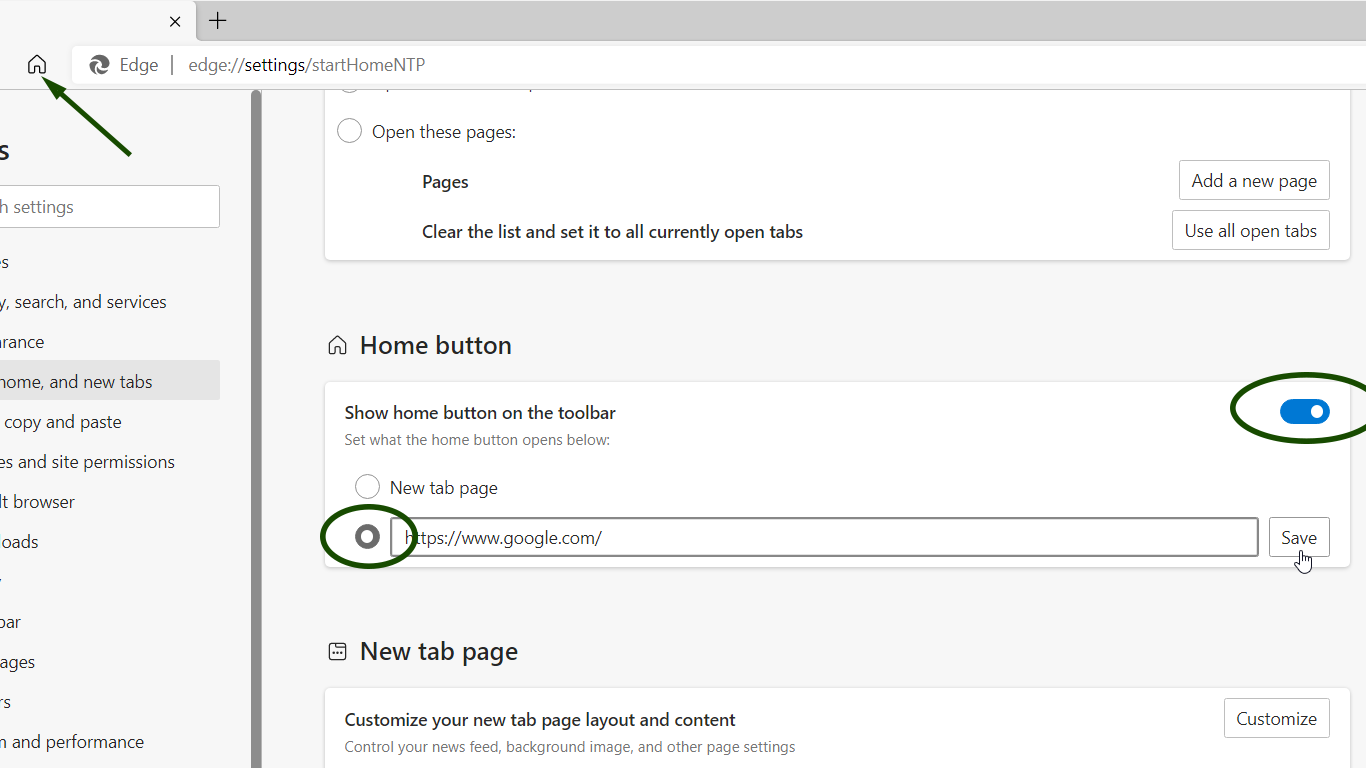
Do the following If you want to open Google (or any other website) when you open Microsoft Edge.
Under the When Edge starts section, switch to the Open these pages radio button.
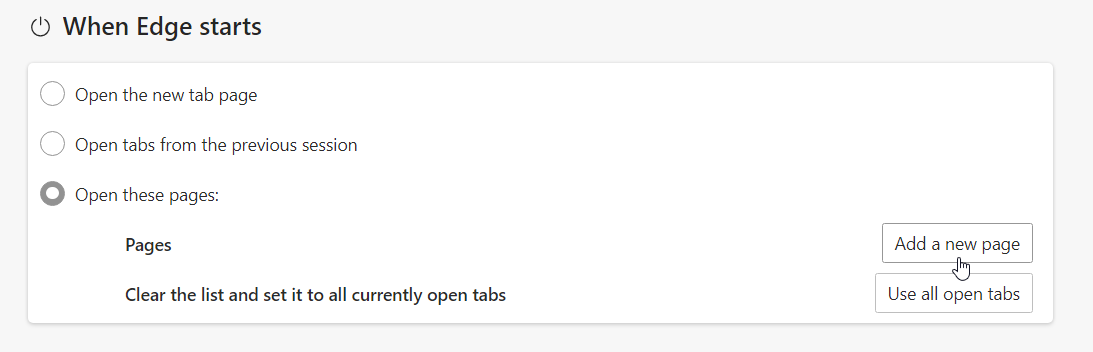
Then, click the Add a new page button and enter the URL of the website you want as your start page.
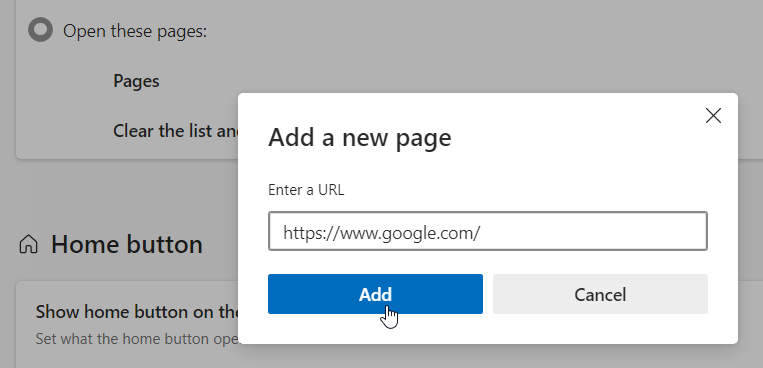
Also Read: How to make Google default search engine in Microsoft Edge.