Change Taskbar Color Windows 10
Windows 10 Color settings allow us to change the color of the taskbar and start menu. Here’s how to do it.
Right-click an empty area of the Windows 10 desktop, then click Personalize to open the Personalization settings.
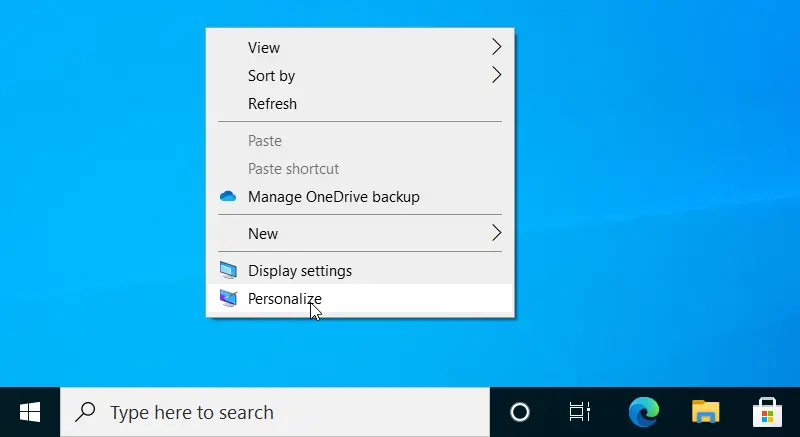
In the left pane of the Personalization window, click Colors, then scroll down to the “Show accent color on the following surfaces” section and check the “Start, taskbar, and action” option.
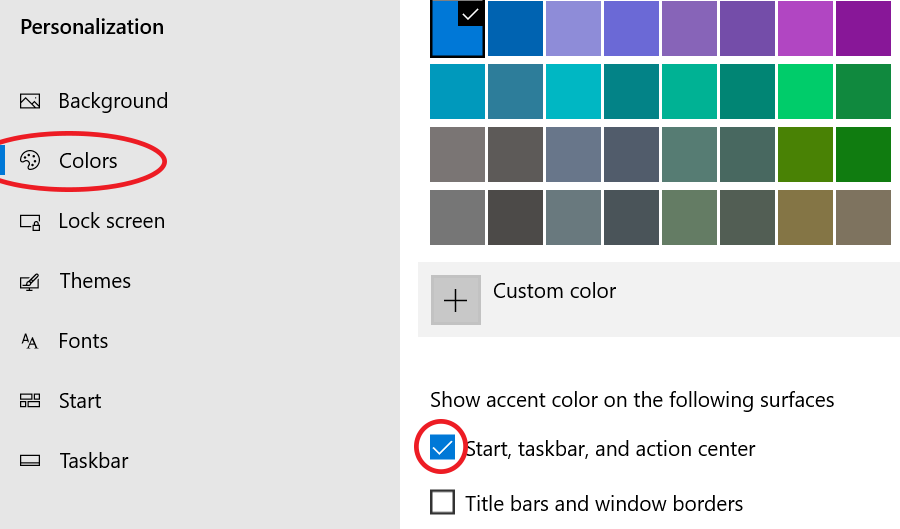
To change taskbar color, select a specific color from the Windows colors palette. If the color you want is not available, click the Custom color button to choose something else.
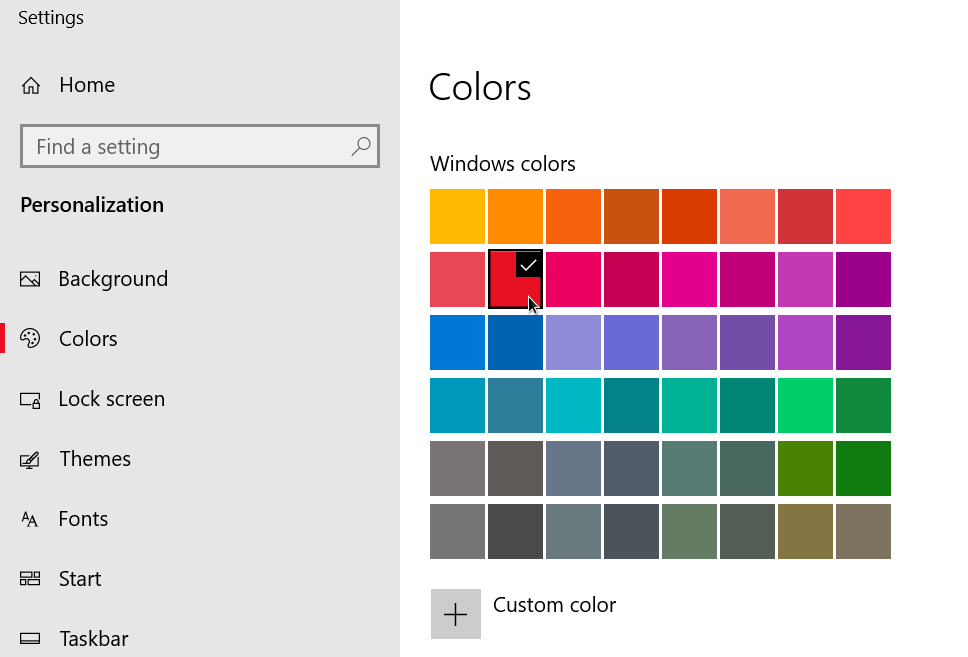
For this to work, you should uncheck the Automatically pick an accent color from my background option. You may also turn off the Transparency effects option to make it a solid color.
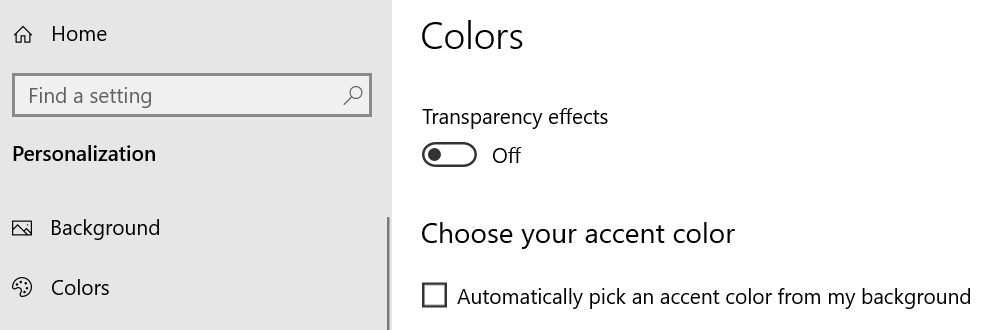
Changing taskbar color is not possible if you have set color settings to Light. Instead, select Custom from the Choose your color drop-down menu and set your default windows mode to dark.
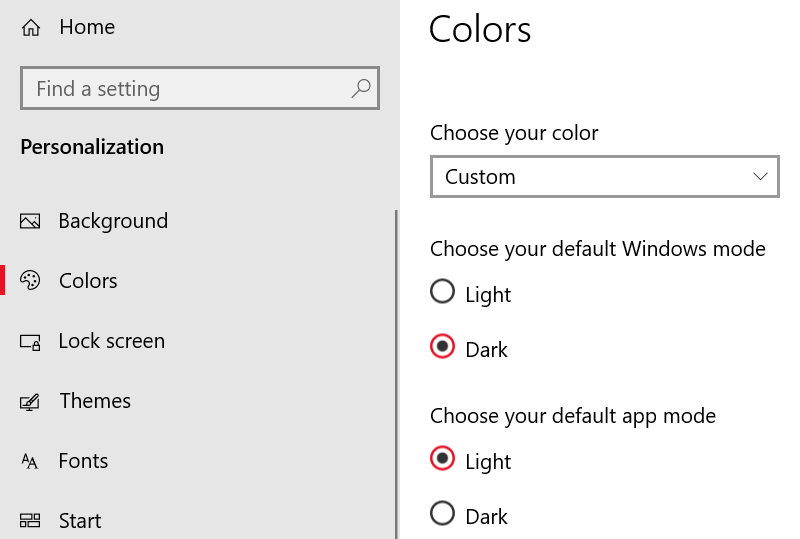
Changing taskbar color using this method also changes the color of the start menu.
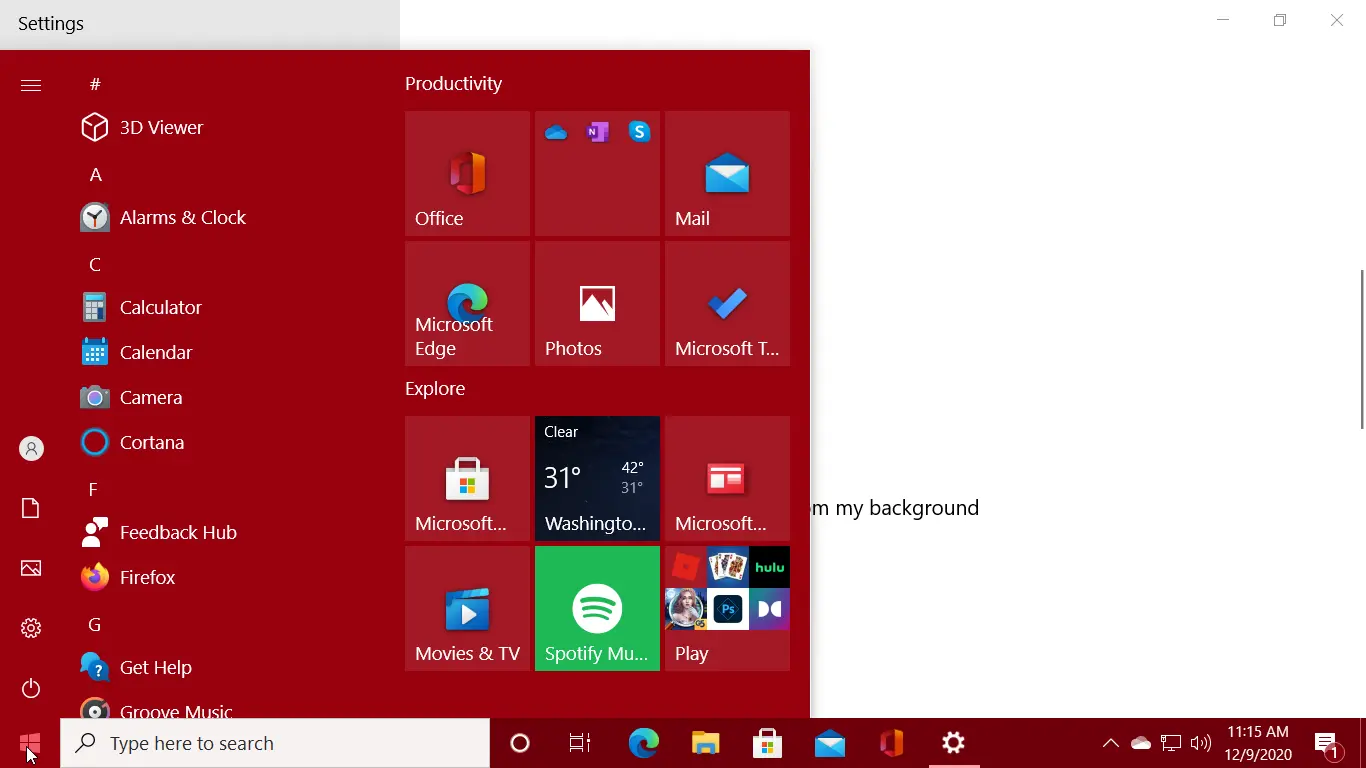
Unfortunately, Windows 10 does not provide an option to change taskbar color individually.