How to Force Shutdown Windows 10/11
You can use the command prompt (CMD) to force Shutdown a Windows computer/laptop. The command you need to use is shutdown.
To force shutdown Windows, open a command prompt (or PowerShell) and execute the following command:
shutdown /pWe used the /p switch, which turns off the computer with no time-out or warning.
If you want to set a time-out, use the /s and /t options. For example, the following command shuts down Windows after 30 seconds:
shutdown /s /t 30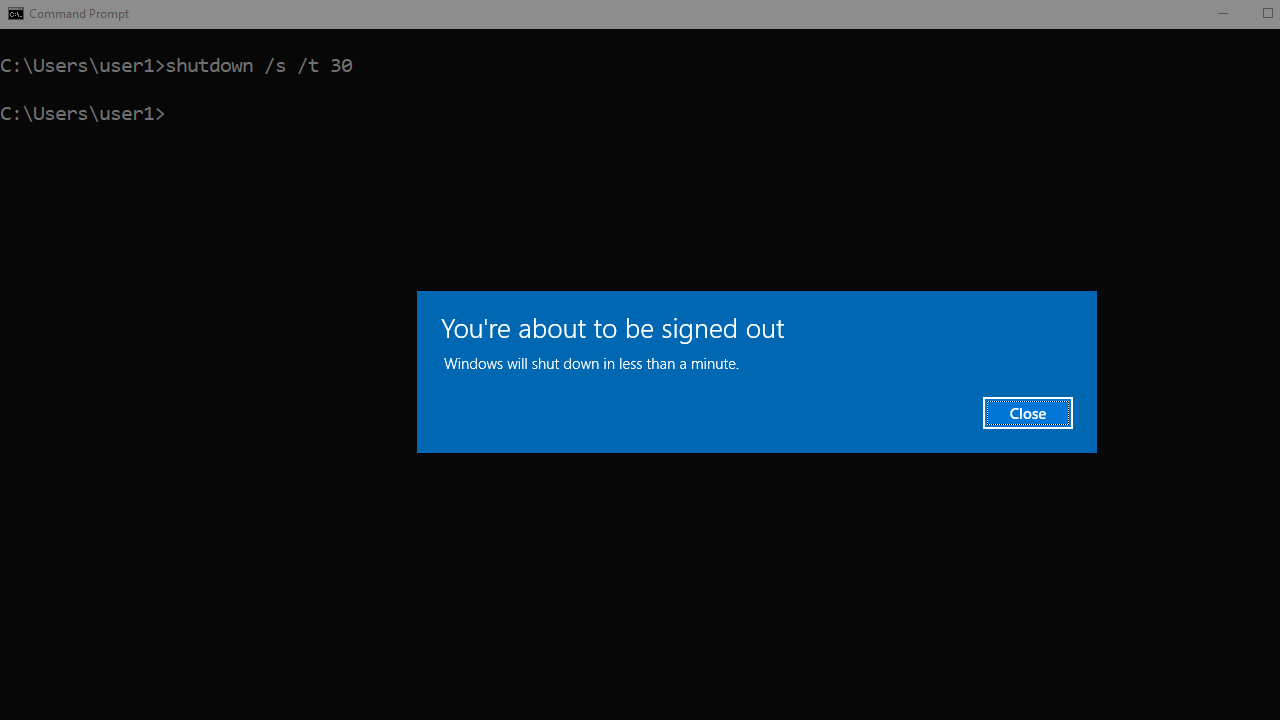
The shutdown command works on any Windows version (Windows 10, Windows11, Windows Server, etc.).
You can run the shutdown command from CMD, PowerShell, or Windows Terminal (installed on Windows 11 by default).
To open the CMD, click the start button and type CMD. For some reason, if you can’t get to the start menu, press Ctrl+Shift+Esc to open the task manager.
In the Task Manager, go to File > Run new task.
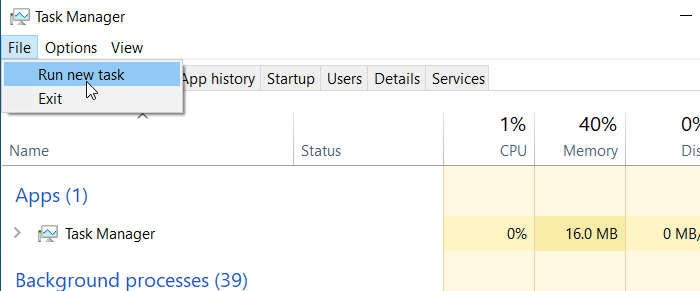
Then, type cmd and press Enter to open the command prompt.
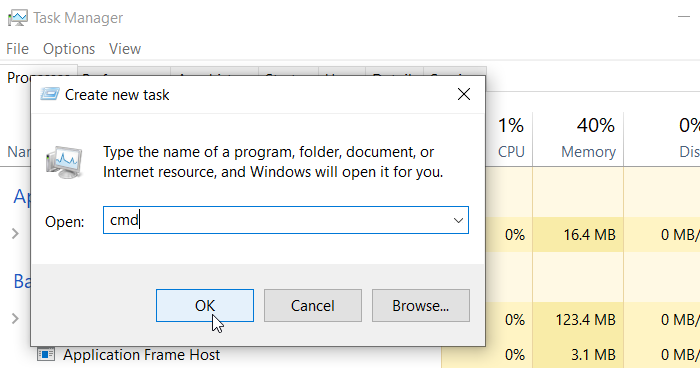
We can also use the shutdown command to restart or force restart Windows.
The following command forces restart Windows without a warning:
shutdown /r /t 0The following command restarts Windows after 1 minute (60 seconds):
shutdown /r /t 60You can run shutdown /a command to abort the shutdown or restart operation before time-out is reached.