How To Stop Steam From Opening on Startup
If you don’t want Steam to open at startup, do the following steps to stop Steam from opening on startup on Windows 10.
Right-click the taskbar and select Task Manager.
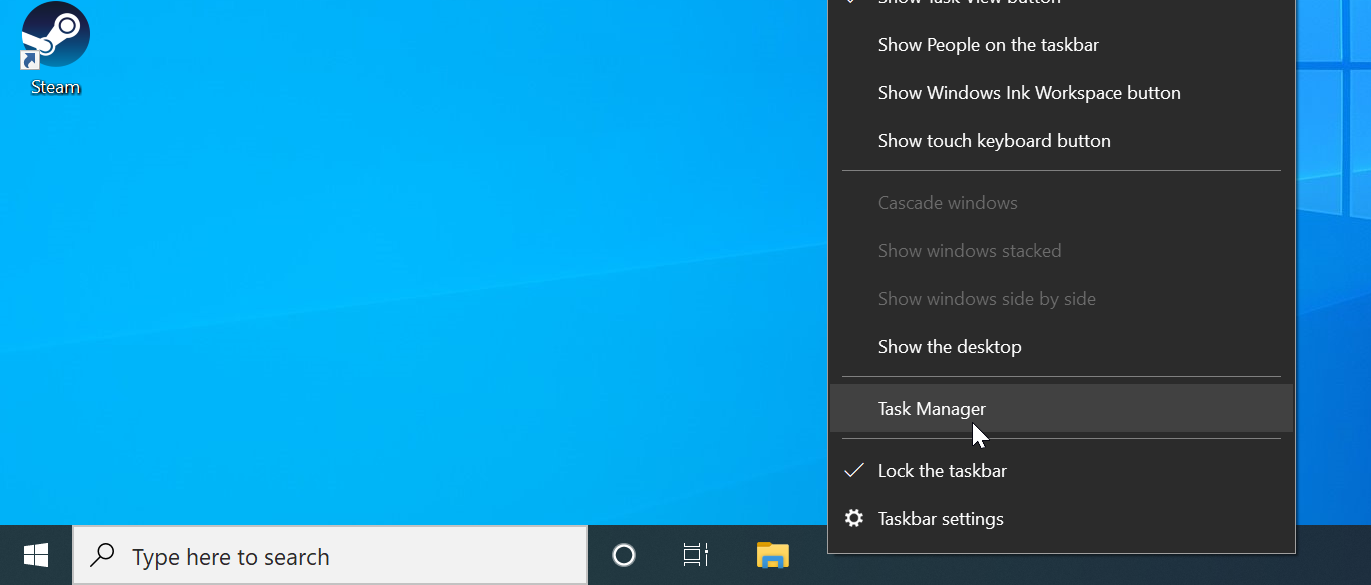
In the Task Manager, switch to the Startup tab (If you don’t see the Startup tab, click on the More details button).
You will see the Steam service on the startup list with the status as Enabled.
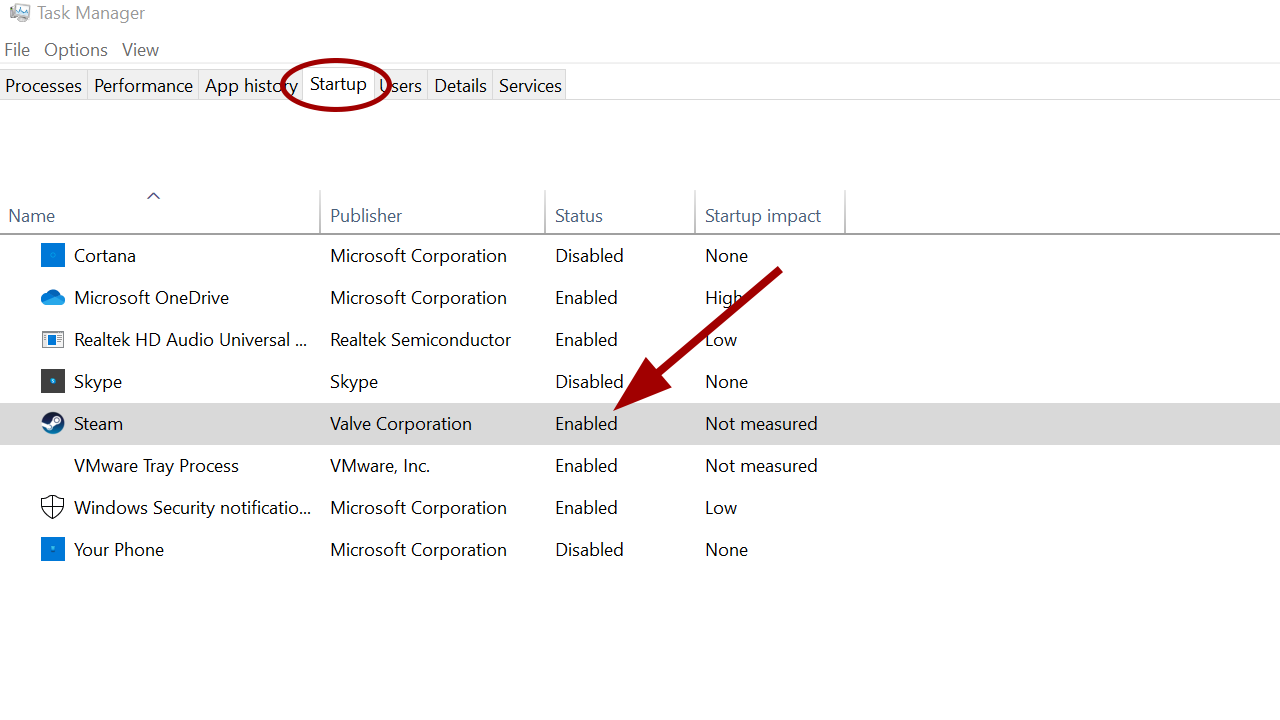
To stop Steam, right-click on Steam and choose Disable from the pop-up menu.
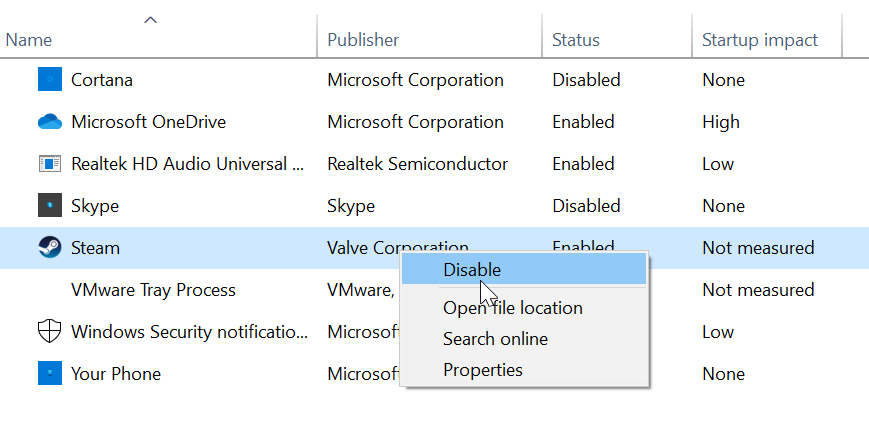
Make sure that Steam status is now Disabled.
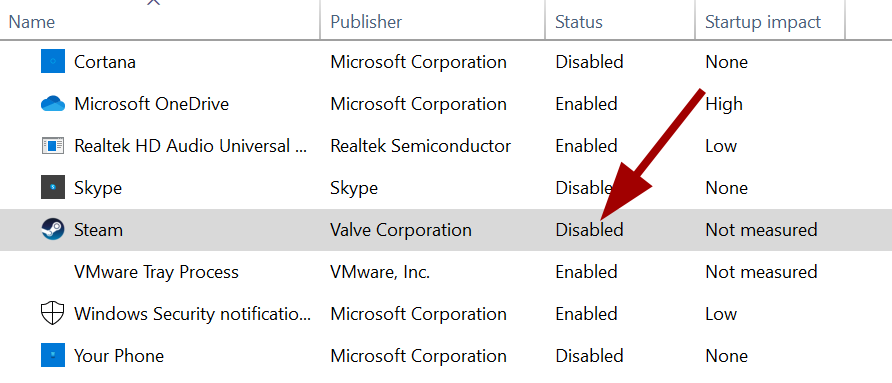
After that, Steam should no longer trouble you on startup on Windows 10.