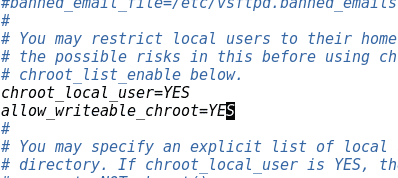How to Install vsftpd FTP Server on Ubuntu Server 14.04
In this Tutorial you are going to learn How to install and FTP server on Ubuntu Server 14.04.
FTP (File transfer protocol) is the most common method to access files on a Linux system from a remote computer. As a Linux system administrator you must know how to configure your Linux server as a FTP server, especially if you are running a web server.
The vsftpd is the best FTP Server software for Ubuntu Linux. Vsftpd is not installed by default on Ubuntu Server, but we can easily install vsftpd on Ubuntu Linux using apt-get install command.
sudo apt-get install vsftpd
After vsftpd installation is finished, start the vsftpd using service command.
service vsftpd start
Configure vsftpd on Ubuntu
Before we can access Ubuntu vsftpd server, we need to configure vsftpd properly. So open the vsftpd configuration file /etc/vsftpd.conf using a text editor. Then edit the configuration file as below instructions.
Disable anonymous user access by setting anonymous_enable=NO
anonymous_enable=NO
Uncomment the line write_enable=YES to allow FTP write access
write_enable=YES
Uncomment the line chroot_local_user=YES
chroot_local_user=YES
Now add the following line to enable writeable chroot
allow_writeable_chroot=YES
Then save the vsftpd configuration file and restart vsftpd server using service command.
service vsftpd restart
Ok, now we have configured FTP server on Ubuntu Linux and we can now login to the server via FTP protocol using a regular Linux user with a FTP client. The user will be login to the user’s home directory.